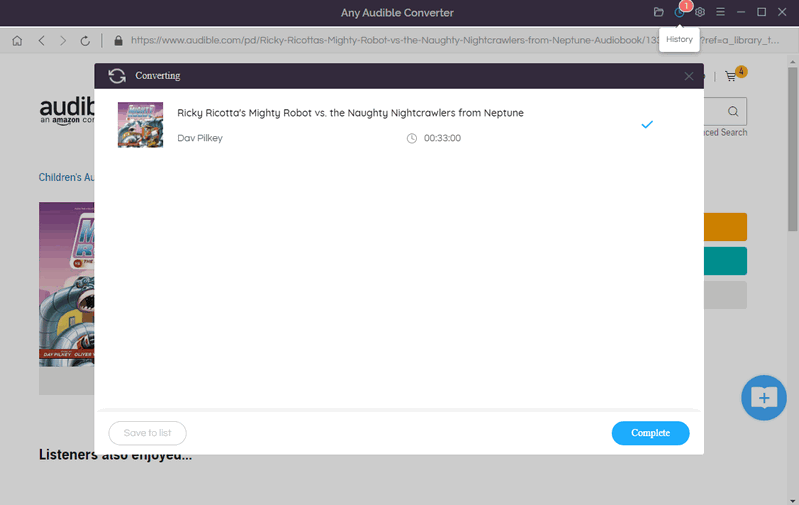- Home
- Tutorial
How to Use Any Audible Converter for Windows
Any Audible Converter is an excellent software that helps users convert Audible/Audible Plus AA/AAX audiobooks and podcasts to M4A/M4B/MP3 with no effort. It also allows users to download converted audio files directly to the computer so that users could enjoy listening to Audible audiobooks wherever they go on their MP3 players. With converted audio files downloaded on other devices, you can even listen to Audible audiobooks without an Internet connection. Before starting using it, please read the instruction to see how to use this excellent software.
How to Register Any Audible Converter for Windows
Any Audible Converter is an excellent software that helps people convert Audible/Audible Plus audiobooks and podcasts to M4A, M4B or MP3 format without effort. It also helps users to download converted audio files directly to other devices so that people could enjoy listening to Audible audiobooks wherever they go.
Step 1 Run Any Audible Converter on the PC and click the menu button on the top-right corner.
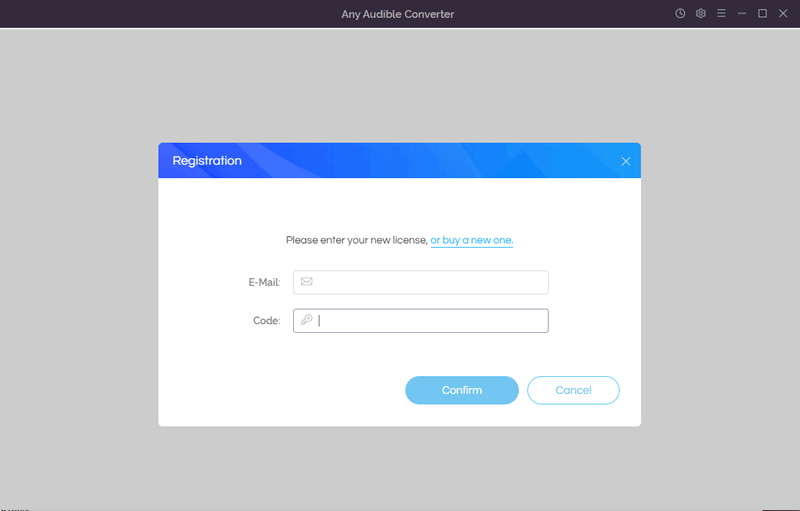
Step 2 Then copy and paste the registration Email and Code you have got from the confirmation email.
Any Audible Converter provides local audiobook conversion and online conversion to meet different needs. Here are guides for different ways to convert audiobooks:
1. How to Convert Local Audible Audibooks?
Step 1 Launch the Program
Launch Any Audible Converter on the PC, you will see that the main interface of Any Audible Converter is highly simplified.
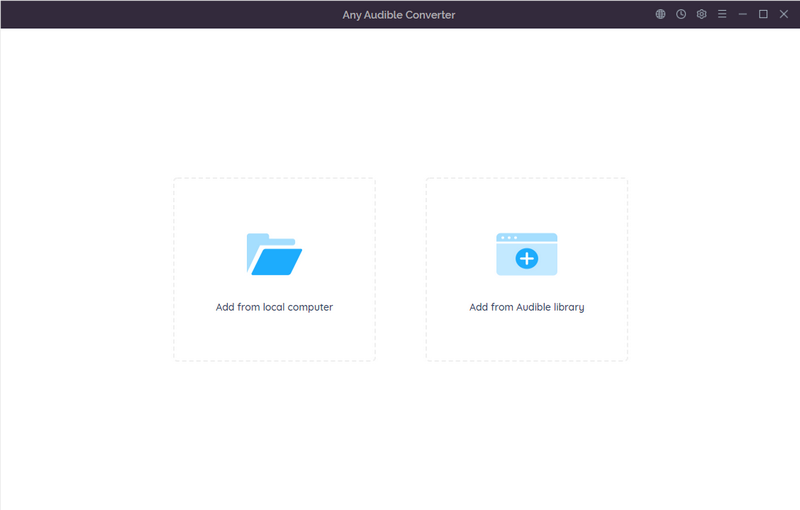
Step 2 Customize Settings
By clicking the setting button on the top-right corner, you are able to modify the conversion settings including the output format, output quality, output path and the region of website. You can choose formats like M4A, M4B or MP3. If you select "Original" as the output format, Any Audible Converter will convert Audible audiobooks as unrestricted files.
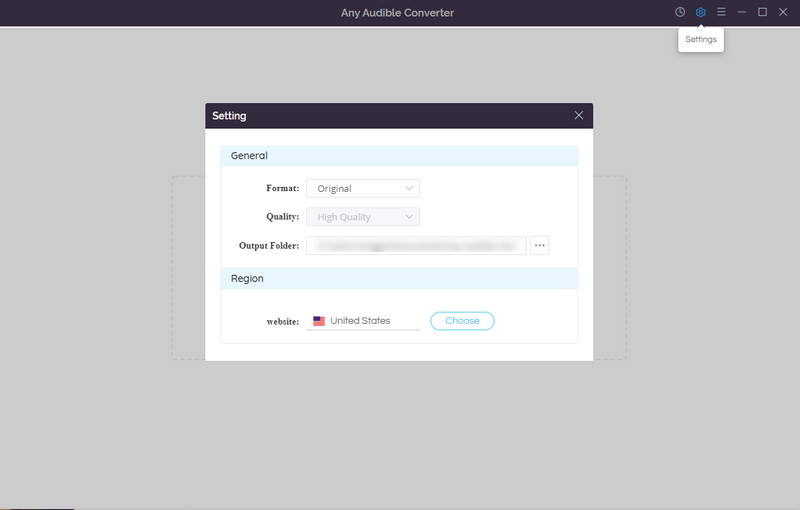
Step 3 Add Audible Audiobooks
Click the "Add from local computer" button to add local Audible audiobooks to Any Audible Converter. Or you can drag and drop the files into Any Audible Converter directly. Then you can choose "Do nothing", "Open the output folder" or "Put system to sleep" after converting.
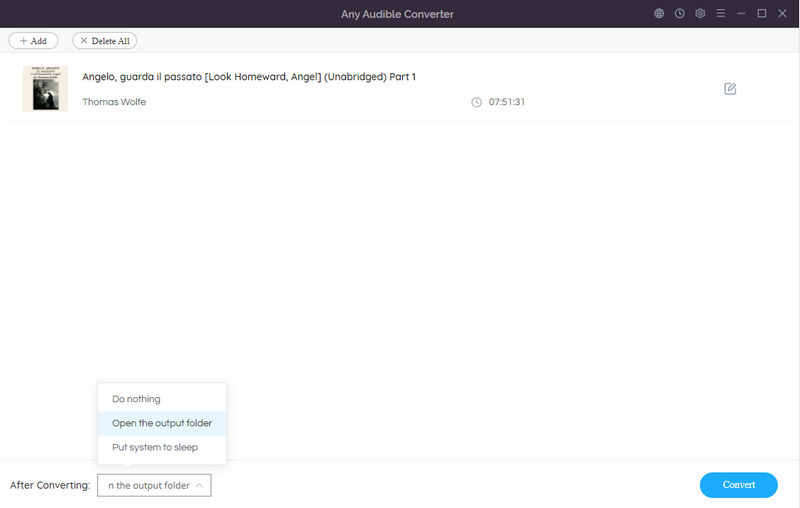
Step 4 Advanced Settings
Next, click the edit button, here you can play the audiobook and choose to split the audio file into segments. Currently, there are 3 split options available, you can split audio files by length, chapters or segments.
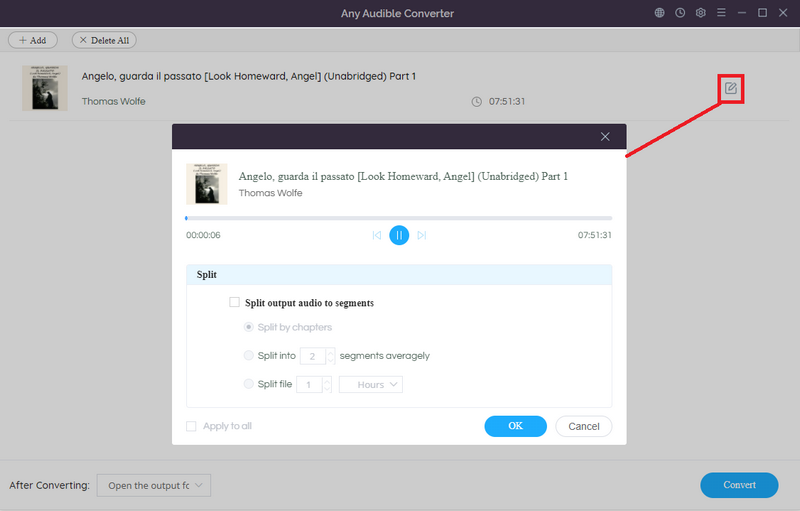
Step 5 Start Converting
Click on the "Convert" button to start converting the audiobooks to the output format you chose. After the conversion is completed, if you have chosen "Open the output folder", the folder will pop up and you can see the result in it. You can also click the "History" button to find the well-converted files from the local drive.
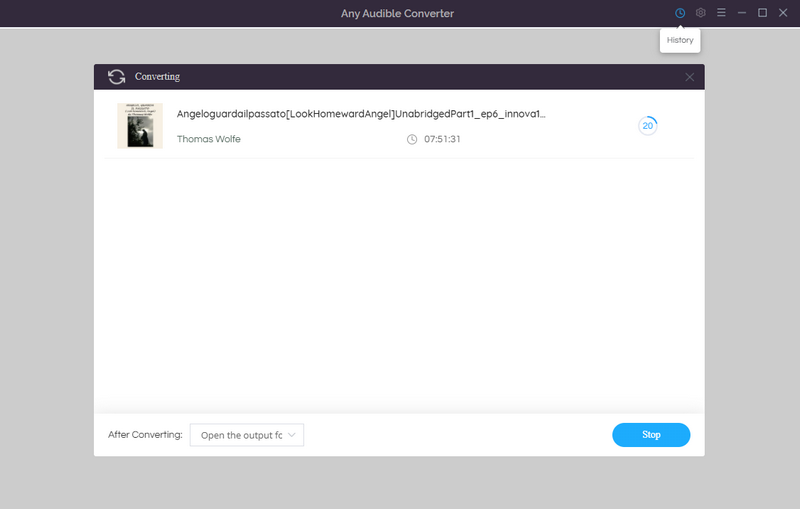
2. How to Convert Audible Audiobooks and Podcasts from Audible/Audible Plus?
Step 1 Sign in Audible Library
Click "Add from Audible library" and then choose the region to sign in.
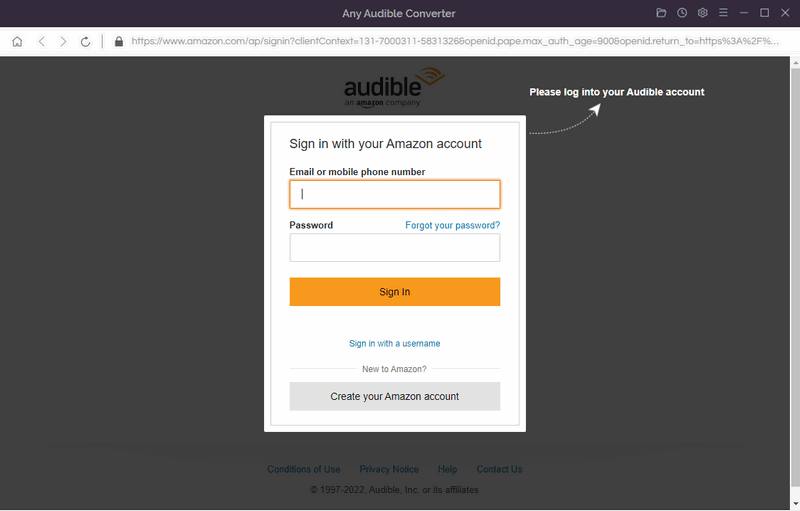
Step 2 Search an Audiobook or Podcast
Search an audiobook or podcast you like and click it.
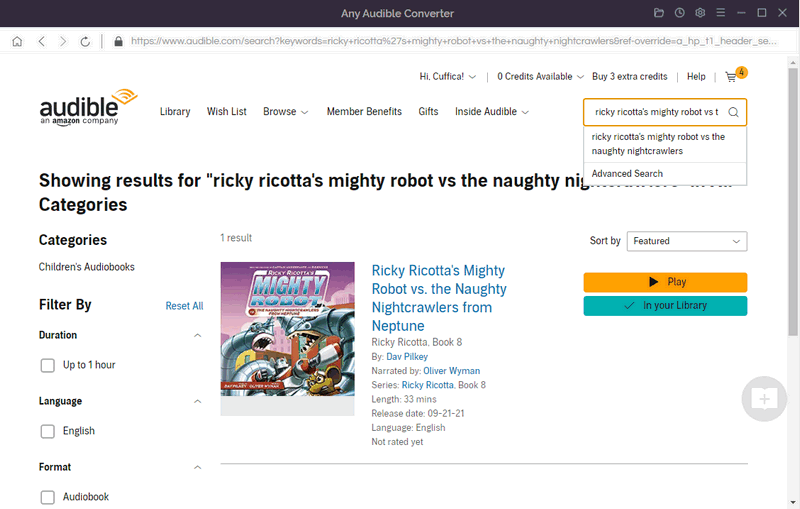
Step 3 Add to List
Click the "Add to list" button to add the audiobook or podcast to Any Audible Converter for conversion immediately.
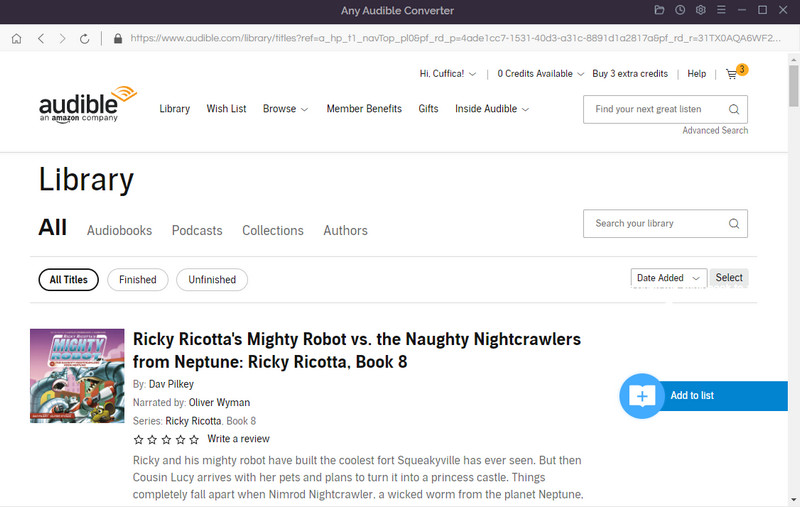
Step 4 Save to Task List
Based on step 3, you can also cilck "Save to list" to add the audiobook or podcast to the task list. In the task list, you can choose "Do nothing", "Open the output folder" or "Put system to sleep" after converting.
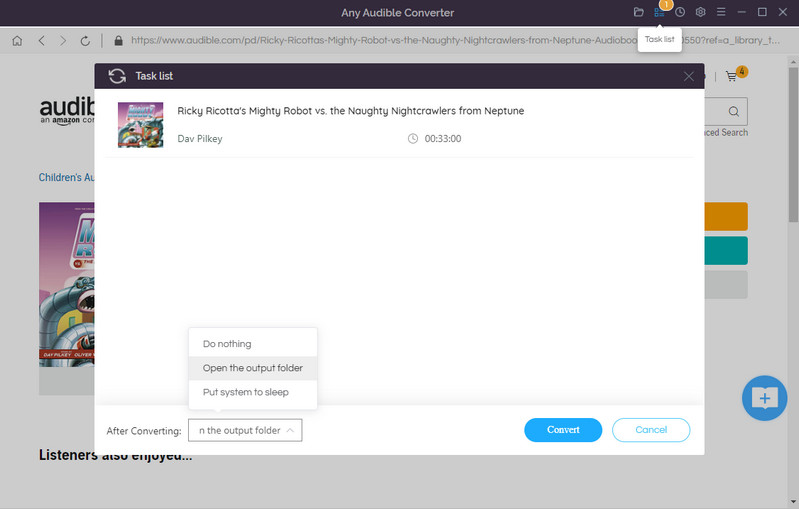
Step 5 Start Converting
Click the "Convert" button to start converting the audiobook or podcast to the output format you chose. After the conversion is completed, if you have chosen "Open the output folder", the folder will pop up and you can see the result in it. You can also click the "History" button to find the well-converted files from the local drive.