Play Audible Audiobooks on Multiple Devices
How to listen to Audible audiobooks on multiple devices without limitation.
The audiobook converter comes as the number of audiobooks listening to Audible is growing, and many Audible subscribers want to convert their AA/AAX audiobooks or podcasts to MP3 format for use on other devices. There are many audiobook converters on the online market, such as Tunelf, Pazu, Viwizard. These converters help users convert audiobooks from protected formats to other formats, but you have to download audiobooks locally so that you can convert them. You must wonder if there can be a converter which can help you convert Audible online. Fortunately, this article introduces an excellent Audible to MP3 converter, Any Audible Converter, which supports converting not only Audible book but also podcasts online.
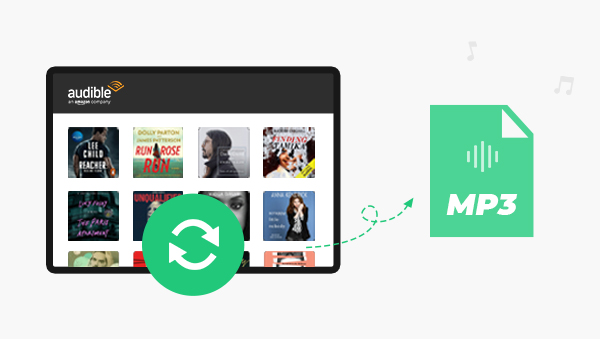
Any Audible Converter is the only audiobook/podcast converter known to have access to Audible website built in, which means that if you already subscribe to Plus or Premium Plus, you can download Audible audiobooks/podcasts directly from Any Audible Converter or convert them online. If you use other audiobook converters, you cannot convert Audible podcast and have to download audiobooks to your computer before you can convert them. In a way, Any Audible Converter saves you a lot of money.
The main interface of Any Audible Converter is split into two parts: converting from the local and converting from Audible library. You can choose to convert downloaded audiobooks to local files. Or for Audible subscribers, you can go to Audible library and select audiobooks/podcasts that can be listened to in Plus/Premium catalog. Converting online is easy. Please select the book you want to convert and add it to the list. Then click “Convert” and Any Audible Converter will help you convert the audiobook/podcast into the format you want.
Any Audible Converter is an excellent software that helps users convert Audible Premium Plus/Audible Plus AA/AAX audiobooks and podcasts to M4A/M4B/MP3 without efforts. It also allows users to download converted audio files directly to the computer so that users could enjoy listening to Audible audiobooks wherever they go on their MP3 players. With converted audio files downloaded on other devices, you can even listen to Audible audiobooks without an Internet connection.
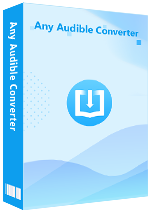
Here are detailed guide to convert Audible books/podcasts to MP3:
Launch Any Audible Converter on your computer. You can convert audiobooks/podcasts from the local files or Audible library.
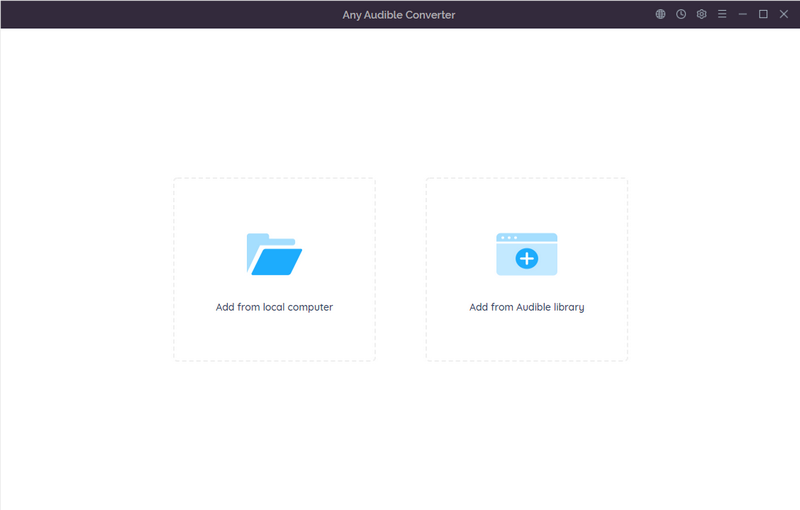
Click the setting button in the upper right corner. You can change the conversion settings including the output format, output quality, output path and regions of the website.
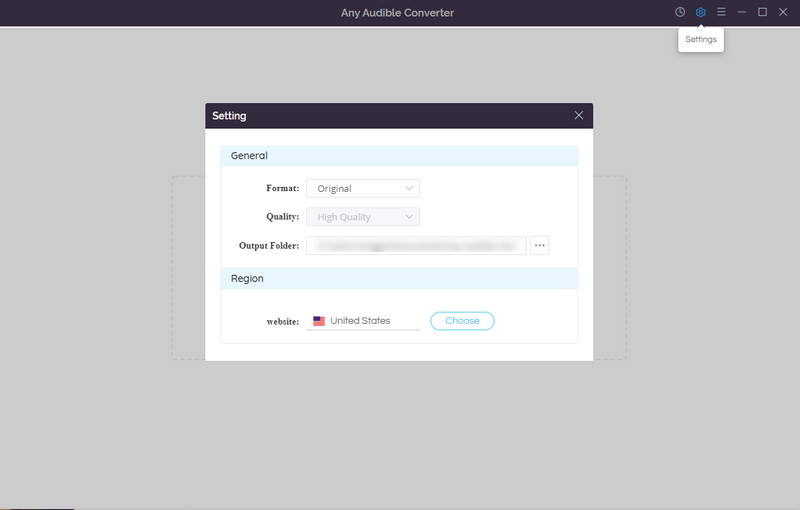
Click the "Add from Audible library" button and sign in.
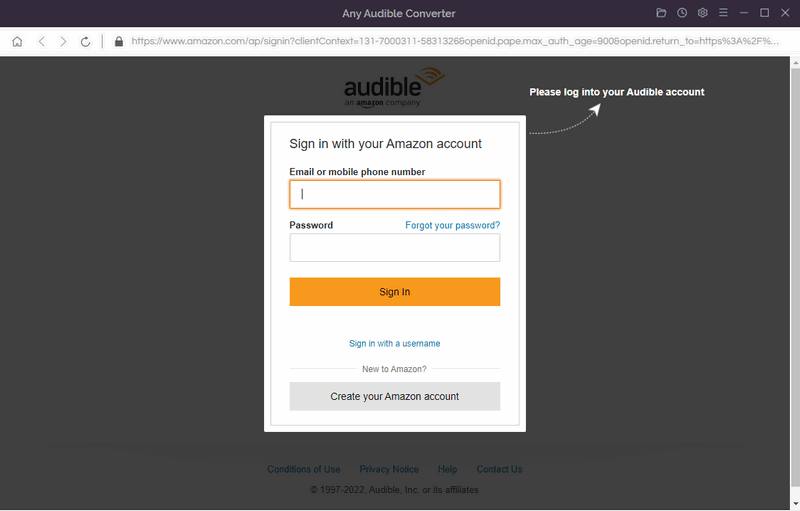
Search an audiobook or a podcast in the Plus catalog and click it. Then click "Add to list".
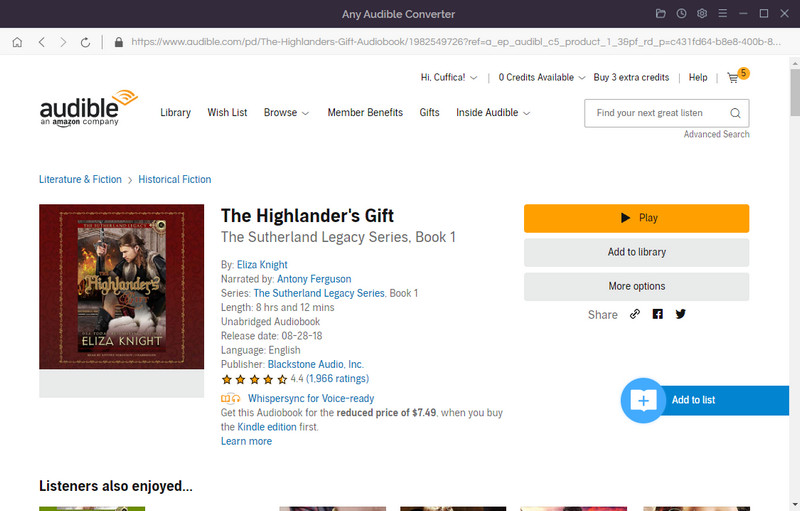
Click on the "Convert" button to start converting the audiobook/podcast to the output format you choose. After the conversion is finished, if you have chosen "Open the output folder" after converting, the folder will pop up, and you can see the result in it. You can also click the "History" button to find the well-converted files from the local drive.
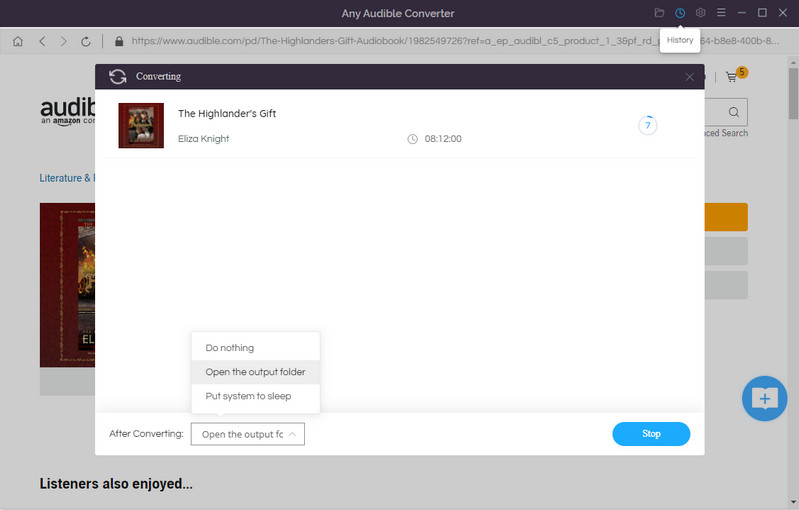
Now you have downloaded Audible books/podcasts of MP3 format to PC.
Unlike Any Audible Converter, other Audible audiobook converters require you to download Audible books to your computer before you can convert them to MP3 format by adding audiobooks to the converter from your local folder. Here provides other three converters for converting downloaded audiobooks to MP3:
1. Tunelf
First, start Tunelf Audio Converter on your computer after you complete the download and installation. Click the second icon marked "Add File" at the top of the Tunelf interface. You can then begin to select Audible audiobooks from your computer and add them to the Tunelf interface for conversion. Or you can drag and drop them directly into the Tunelf interface.
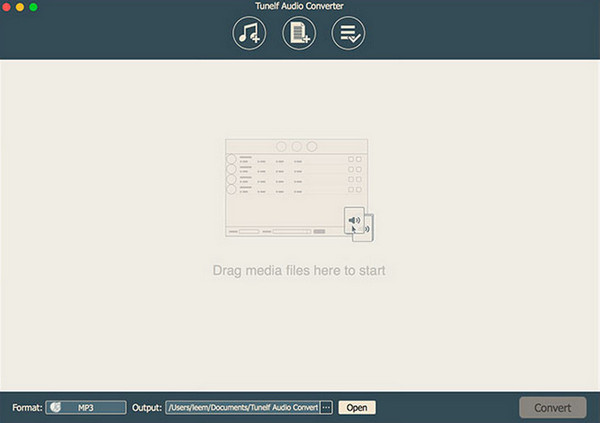
Second, you need to configure the output parameters. Click "Format" in the lower left corner and a pop-up window will appear. Here you can set the output format to MP3 and adjust the bit rate, sample rate, channel, and codec for better output audio quality. Remember to click "OK" to save the settings.
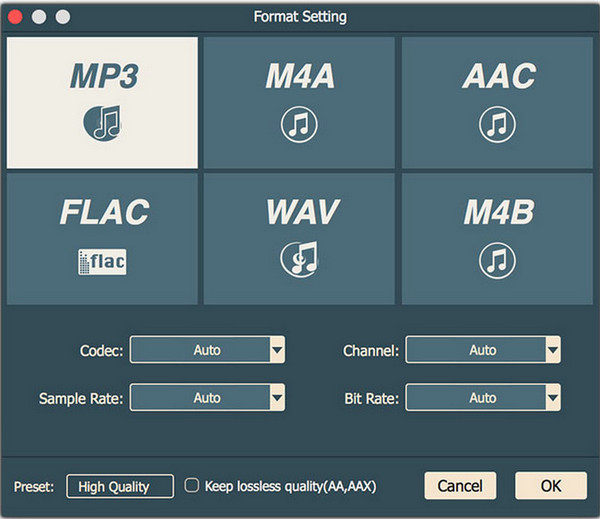
Finally, with all the properties set, you can now click on the "Convert" button in the lower right corner to begin converting audiobooks to MP3. After a few minutes, Tunelf Audio Converter will save the converted Audible book to the folder you specify. You can click the "Converted" button to find the converted Audible file in the history folder.
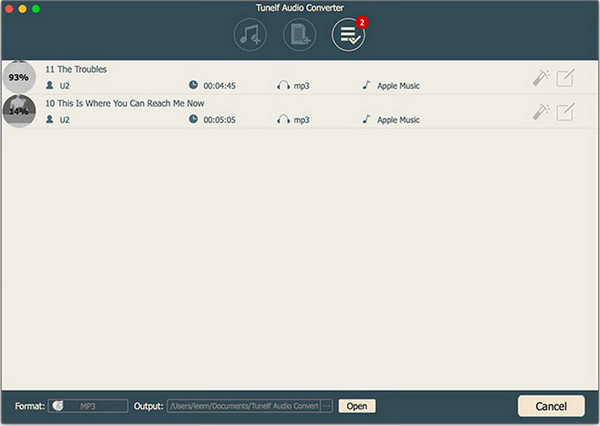
2. Pazu
After installing the application, start the converter and drag and drop the audiobook file of your choice in AAX format that you want to convert to MP3. Unlike other traditional audiobook converters, you can choose to batch convert AAX files, so you can select any number of files.
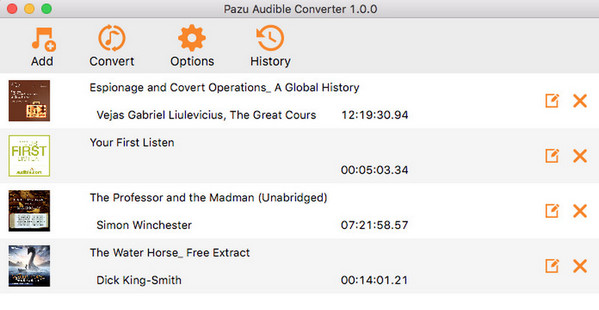
To begin converting AAX files to MP3 format, please click the "Convert" icon.
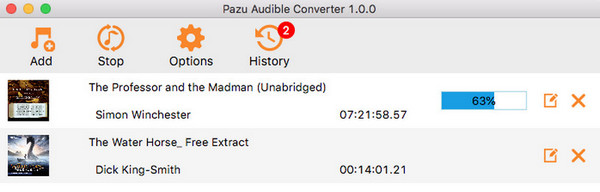
When the conversion process is complete, hover over the target folder and click the MP3 audiobook. You're ready. Now you can play it on any device that supports the MP3 format.
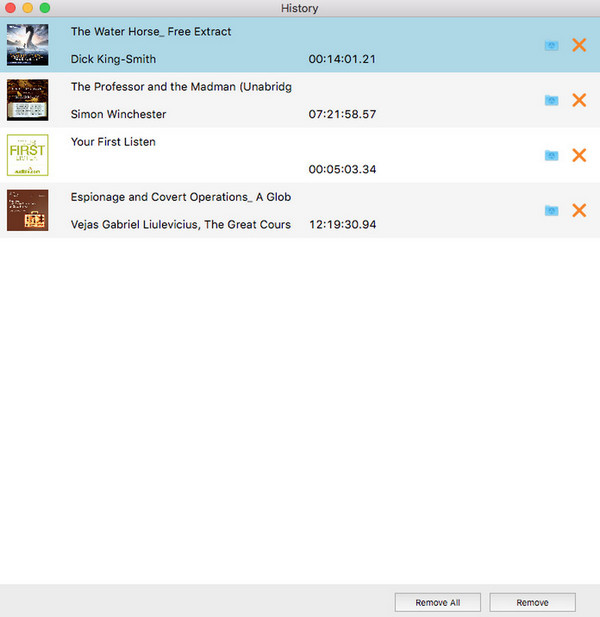
3. Viwizard
Start ViWizard Audible AAX Audiobook Converter. Then click the "Add File" button to load audiobooks from your computer. You can also import audiobook files by dragging and dropping directly.
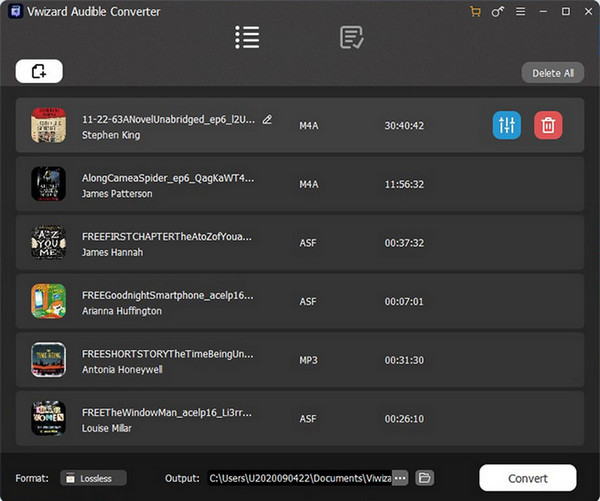
After the audiobook files are importe, you should click the "Format" panel at the bottom left of the conversion interface and choose the output format from the pop-up window. The default output format is lossless which will generate the unprotected audiobook files without downgrading the original audio quality at all.
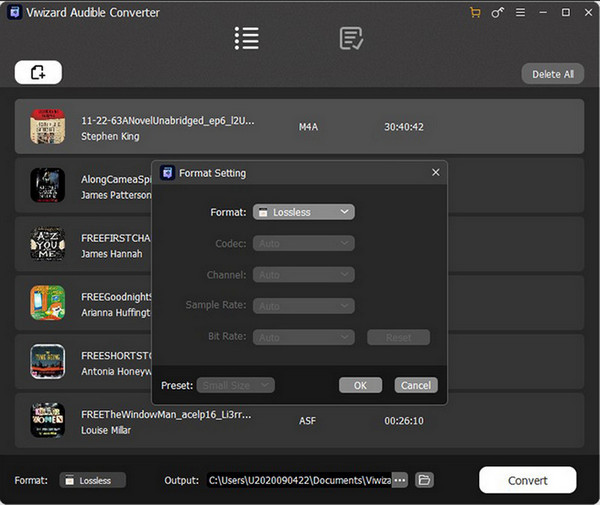
Before starting the conversion, you can click the "Edit" icon listed in each column of the audiobook file to split the audiobook into several small segments via chapter or time frame.
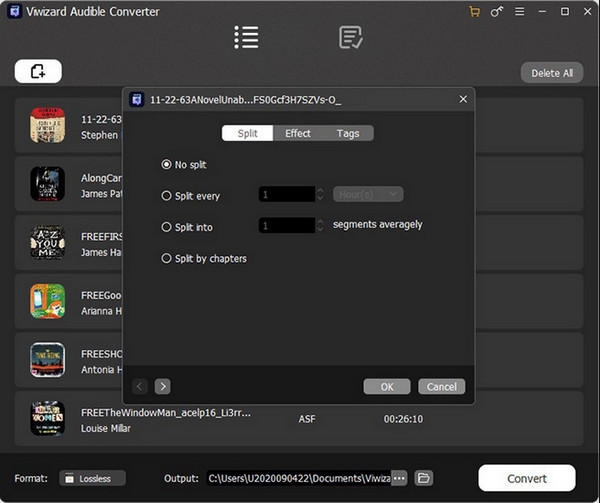
Click the "Convert" button to start downloading protected Audible AA/AAX audiobooks and convert them to common lossless audio or other formats. Once the conversion is complete, you can click the "Converted" icon at the top of the converter to view the converted Audible audiobook.
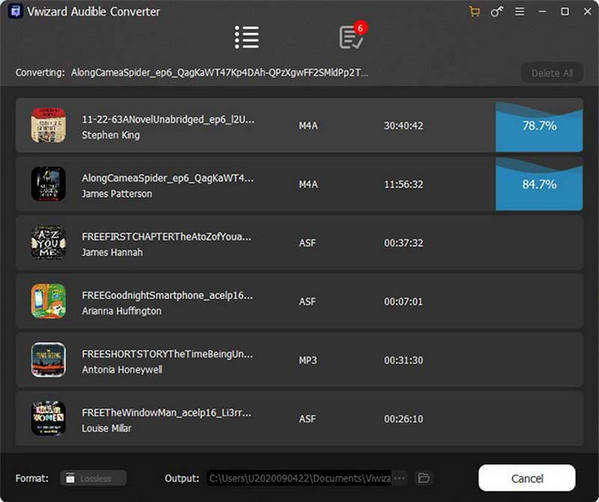
There are many advantages in Any Audible Converter. It does not require users to download files to local and then convert them. And the built-in Audible Web Browser allows users to directly search, browse, add files to the program and convert them directly. Besides, there's not much support for Audible Plus and Premium, as well as podcast conversions; The interface is simple and easy to use. Come and have a try!
How to listen to Audible audiobooks on multiple devices without limitation.
Convert Audible audiobooks to MP3 format and you can transfer them to Garmin Watch.