How to Play Audible Audiobooks on iPod
Three ways on playing Audible audiobooks of different iPod.
Q:"It has been and still is possible to add Audible audiobooks to the Mac Books app and listen them there. Those books can be synced to iOS Books app too. However, they don't seem to get synced to the Apple Watch. Does anyone know if it's possible? I know I can use the Audible app, and it works most of the time ok. I'd just like to know if it should be possible to get them to Books too and something is not working in my setup.——Reddit"
Thanks to the Audible app for watchOS, some Apple Watch can directly play Audible audiobooks. Today's article will walk you through how to play Audible audiobooks on Apple Watch and explore other solutions for fixing Audible app not working on Apple Watch.
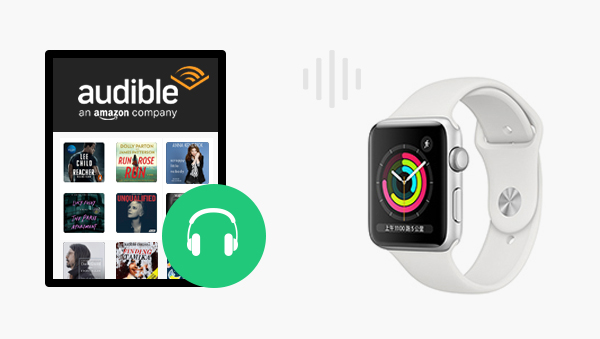
Apple Watch Series 3, Series 7 and SE can play audiobooks directly using the Audible app. But please make sure to keep the following conditions before sync.
1. An available Audible account.
2. Upgrade your Apple Watch to watchOS 5 or higher.
3. Upgrade your iPhone system to iOS 12.0 or higher.
4. Update your Audible app to version 3.0 or higher.
If all the conditions are met, just follow the next steps.
Step 1 Open the Apple Watch app on your iPhone and tap the My Watch tab. Find Audible and install it into your Apple Watch.
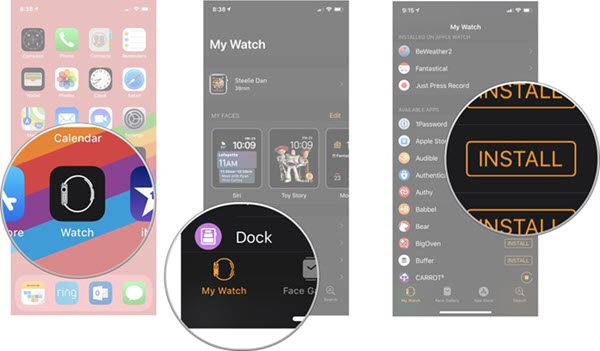
Step 2 Launch the Audible app on your iPhone and tap the Library tab. Then select the audiobooks you want to transfer, tap the three dots on the right, and select "Sync to Apple Watch".
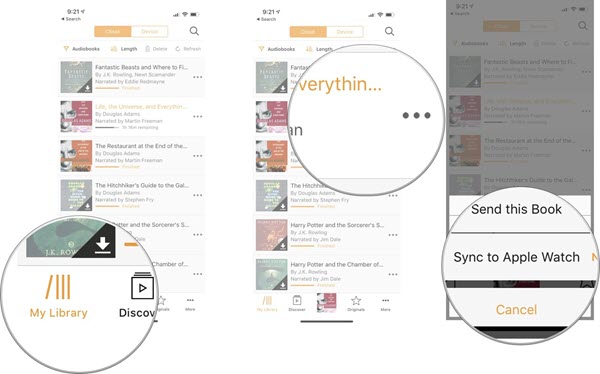
Step 3 After the synchronization is complete, open Audible App in the Apple Watch and tap the audiobook to play.
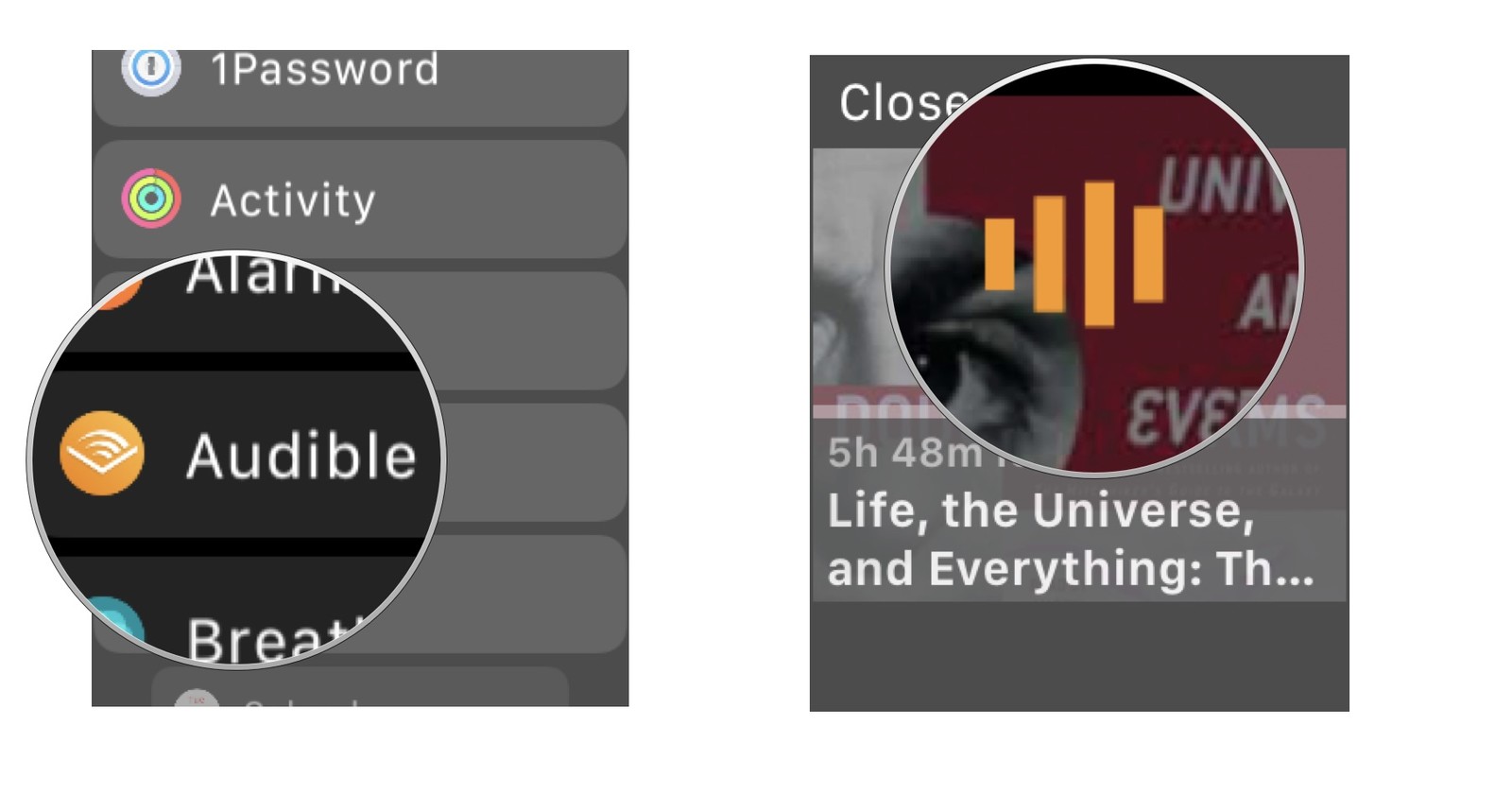
The above method is only available for watchOS 5 or higher devices. If you want to listen to Audible books on an earlier Apple Watch Series, you need to upgrade your smartwatch to the latest watchOS. During the synchronization process, Apple Watch and iPhone need to be used in the same Wi-Fi environment. The Audible for Apple Watch app also has many issues like transfer errors, long sync times and Audible audiobooks not showing up, etc.
If you have encountered the above problems, You will need to use an additional Audible to Apple Watch converter to convert Audible AAX/AA audiobooks for permanent storage and transfer to Apple Watch.
Why do you need the help of a converter? That's because audiobooks in Audible are DRM-protected, which means all files are in AAX/AA format. AAX/AA files cannot be played directly in the device default player, so you need an audiobook converter to convert them to MP3/M4A/M4B format.
Any Audible Converter is such an excellent converter. It is a new all-in-one Audible audiobook converter that helps users easily convert Audible/Audible Plus AA/AAX audiobooks and podcasts to M4A/M4B/MP3 format. Any Audible Converter makes offline listening to Audible Plus audiobooks on Apple Watch easier than ever.
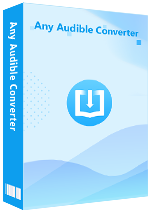
Download and lunch the Any Audible Converter, you will see its clear main interface.
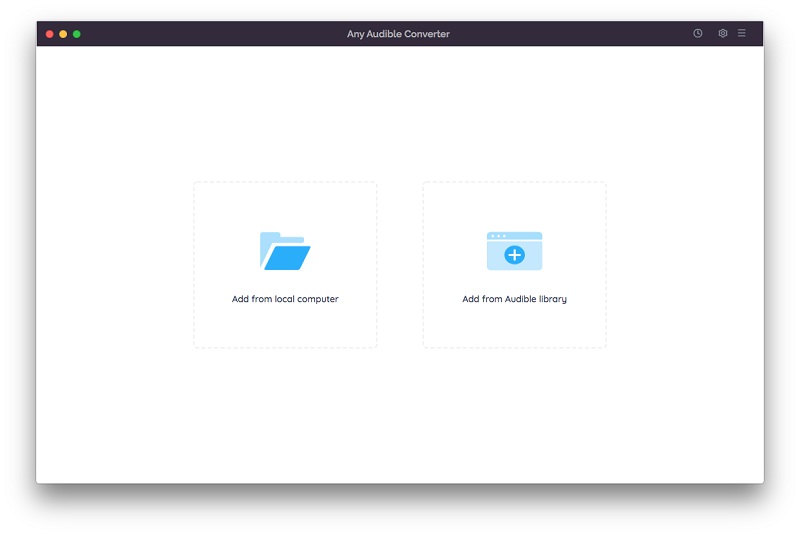
Click the setting button in the top-right corner to modify the conversion settings including the output format, output quality, output path and regions.
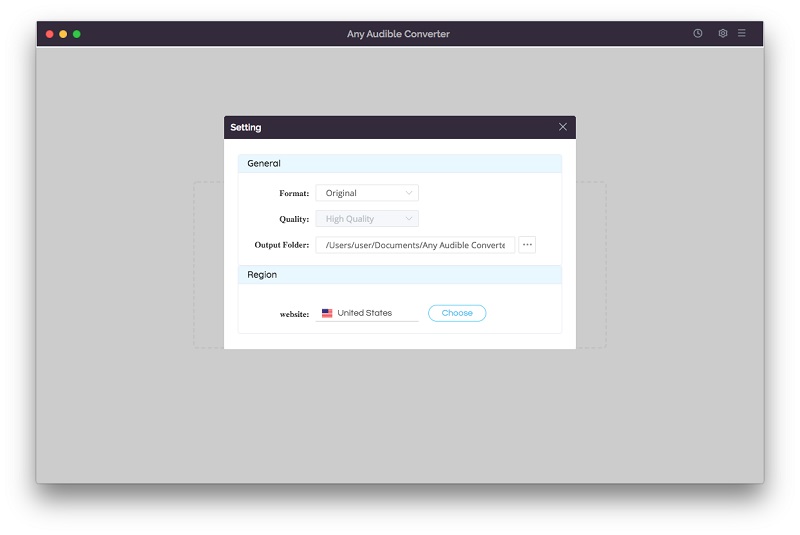
Click the "Add from local computer" or "Add from Audible library" button to add audiobooks to the program. When you add from the Audible library, you will see an "Add to list" blue icon in the lower right corner, just click it to add Audible audiobooks.
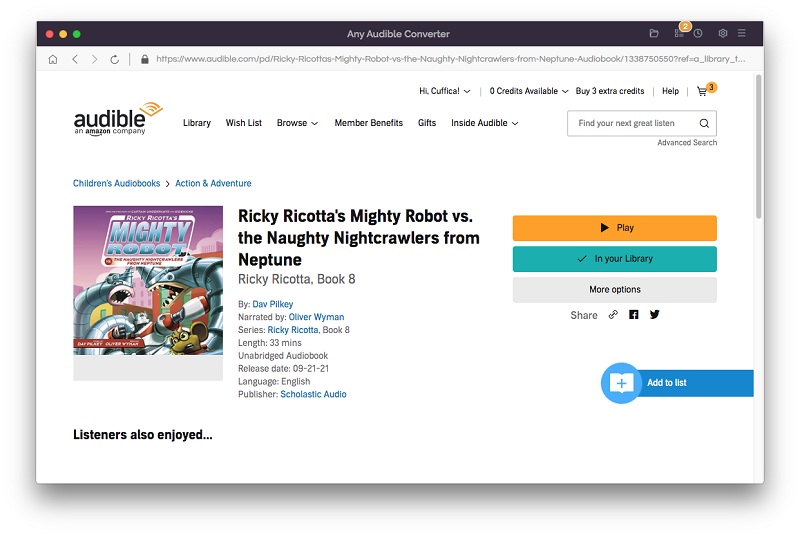
After adding audiobooks to the program, there will be an edit button next to each book, click to split audio files by length, chapters or segments.
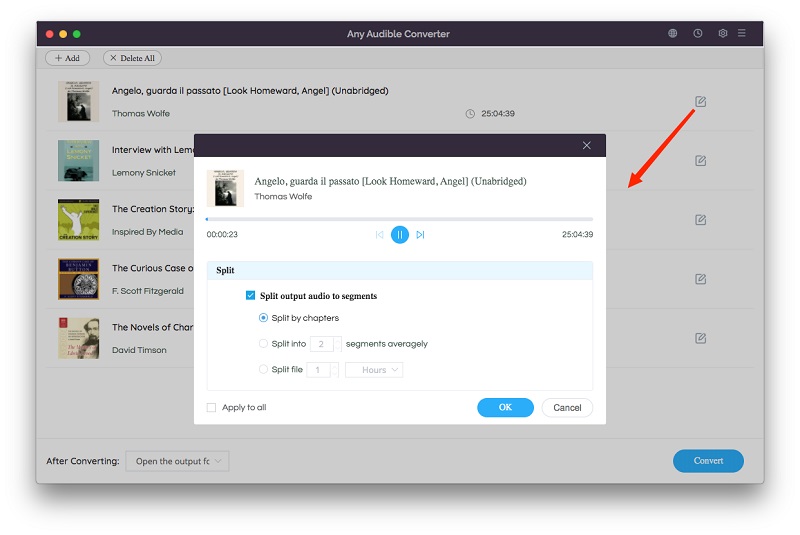
Click on the "Convert" button to start converting. After the conversion is completed, if you have chosen "Open the output folder", the folder will pop up and you can see the result in it. You can also click the "History" button to find the well-converted files from the local drive.
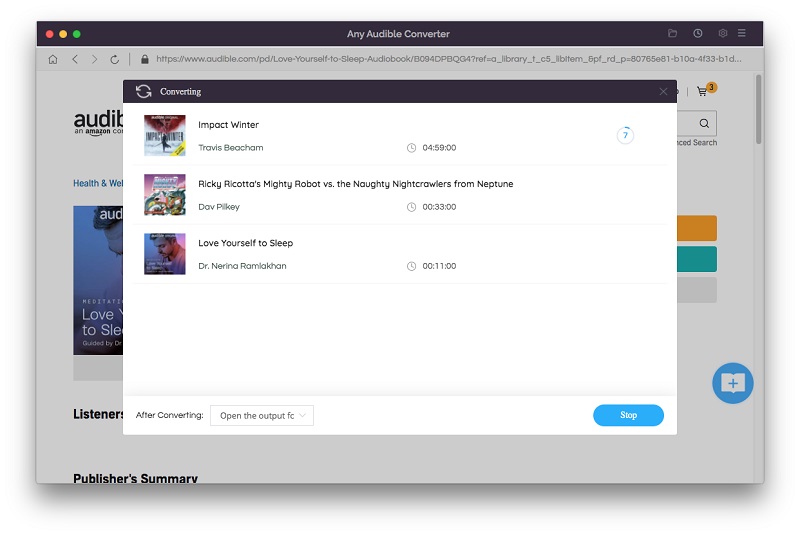
To transfer all converted Audible audiobooks to your iPhone effortlessly, you can try the iTunes alternative --- Syncios Mobile Manager.
Finally open the Watch app on your iPhone, scroll down in the "My Watch" section, then tap "Books" and you will find the converted audiobooks in MP3 format. Click the (+) icon in the upper right corner to add all the audiobooks on that screen to your Apple Watch and enjoy listening.
As an Audible supported device, the easiest way is to sync Audible audiobooks directly to your Apple Watch, so you can enjoy Audible audiobooks without your phone. If you have any problems with syncing or device mismatch, try Any Audible Converter, it will help you out of all troubles.
Three ways on playing Audible audiobooks of different iPod.
Explore two ways to play Audible audiobooks on SanDisk Sansa.