How to Transfer Audible Audiobooks to MP3 Players
Transfer Audible audiobooks to MP3 players without any limitation.
"I'm an avid listener of Audible audiobooks, and I choose to listen to Audible audiobooks while running, walking, or doing chores. I've always used my iPhone to listen to audiobooks before. But recently I found out an iPod I bought a long time ago, can anyone tell me how to play Audible audiobooks on my iPod?"
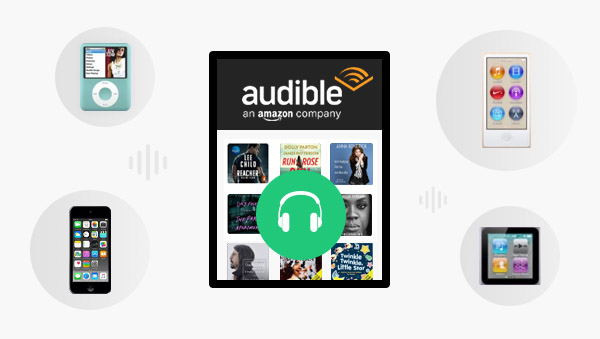
A search for Audible supported devices found that Audible supports iOS devices including iPhone, iPad, iPod Classic and iPod Touch. Fortunately, the iPod Touch is happening to be included, which means you can play Audible audiobooks directly on the iPod touch.
Steps to play Audible on iPod Touch
1. Install the Audible app from the App Store to your iPod Touch.
2. Sign in to your Audible account.
3: Go to the library, select the audiobooks you have purchased to listen or download.
The operation of listening to Audible audiobooks on the iPod Touch is basically the same as the operation on the iPhone, which is very simple and convenient. If you have an iPod Touch, just follow these steps and try it out.
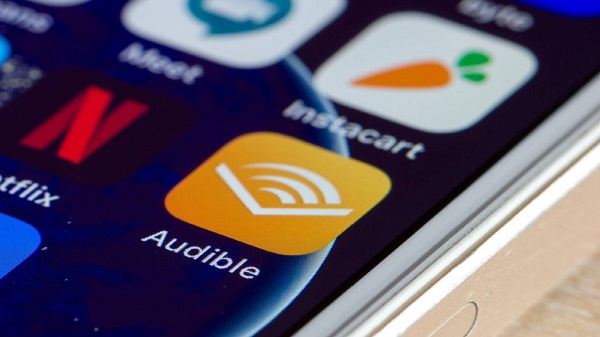
What if you have an idle iPod, but its model is not an iPod Touch, but an iPod Nano/iPod Shuffle that cannot be connected to Wi-Fi?
In this case, you need to use iTunes. But it should be noted that neither iPod Nano nor iPod Shuffle supports AAX format, so pay attention to the compatible formats of iPod Nano/iPod Shuffle when downloading audiobooks from Audible. (Nano supports formats 2, 3, 4; Shuffle supports formats 2, 3)
Here is the guide on how to transfer Audible to iPod Nano, Shuffle via iTunes.
1.Use a USB cable to connect your iPod Nano or iPod Shuffle to the computer where the audiobooks are stored.
2.Launch iTunes on your computer, the iPod device will appear in the left column, click "File" > "Devices" to select the iPod Nano/Shuffle.
3.You can see Audiobooks on the left side of the page, click "Sync Audiobooks", then you can freely select the audiobooks you want to sync, and finally click apply. The audiobook will be imported to the connected iPod Nano/Shuffle.
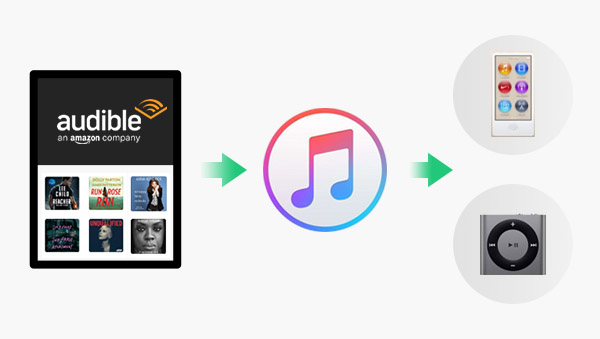
The first method is perfect for iPod Touch users, but the second method seems to have some minor flaws for iPod Nano, iPod Shuffle. Since it is not supported by Audible, sometimes you will encounter the situation that the file is not compatible during the transfer process, so the transfer fails. Even with the correct format, limited by the iPod file size, sometimes you just can't sync some big files due to the small storage. In addition, there are some older iPod models that cannot use the above method to transfer Audible audiobooks.
How to solve the above problems? A powerful third-party conversion software is perfect for you.
Any Audible Converter is a powerful all-new, all-in-one Audible audiobooks converter that can help you convert Audible audiobooks to MP3/M4A/M4B and other popular formats without limitation, making it take up less memory and suitable for all kinds of iPod. Any Audible Converter supports converting multiple audiobooks at one time, and the duration of audiobooks is not limited. You can freely split audio files by length, chapters or segments. Everything is defined by you.
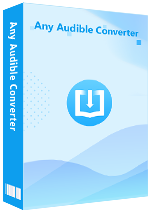
Although Any Audible Converter is so powerful, it is effortless to operate. Then follow the guide and try it out.
Download and lunch the Any Audible Converter, you will see its clear main interface.
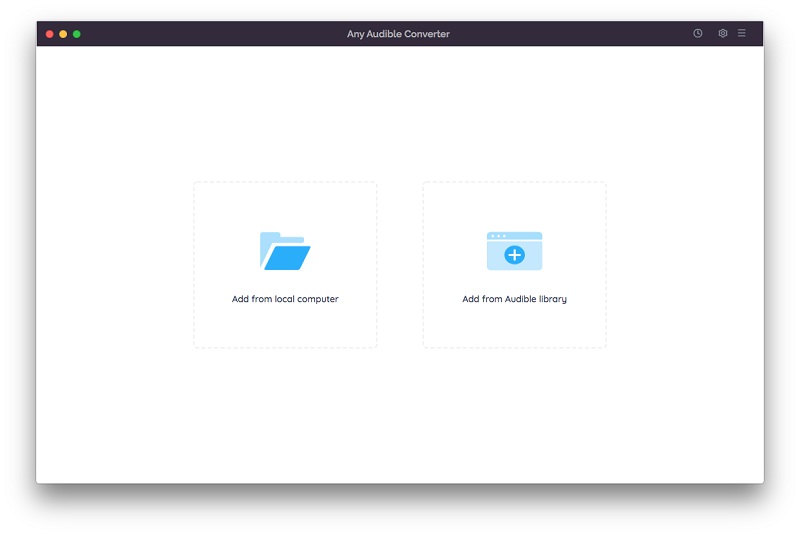
Click the setting button on the top-right corner to modify the conversion settings including the output format, output quality, output path and regions. You can select "MP3/M4A/M4B" as the output format here.
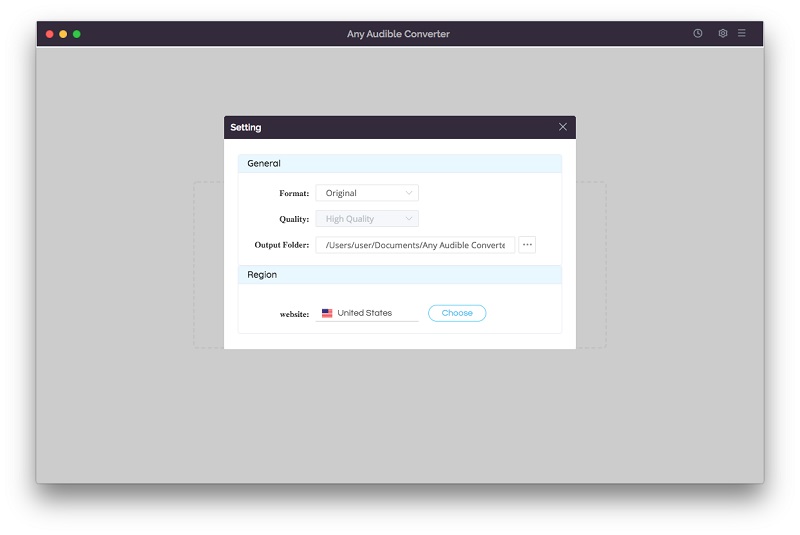
Click the "Add from local computer" or "Add from Audible library" button to add audiobooks to the program. When you add from the Audible library, you will see an "Add to list" blue icon in the lower right corner, just click it to add Audible audiobooks.
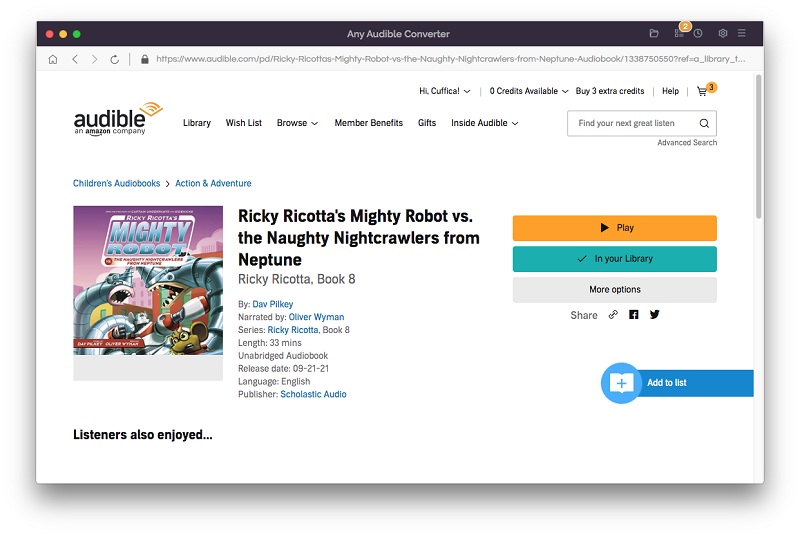
After adding audiobooks to the program, there will be an edit button next to each book, click to split audio files by length, chapters or segments.
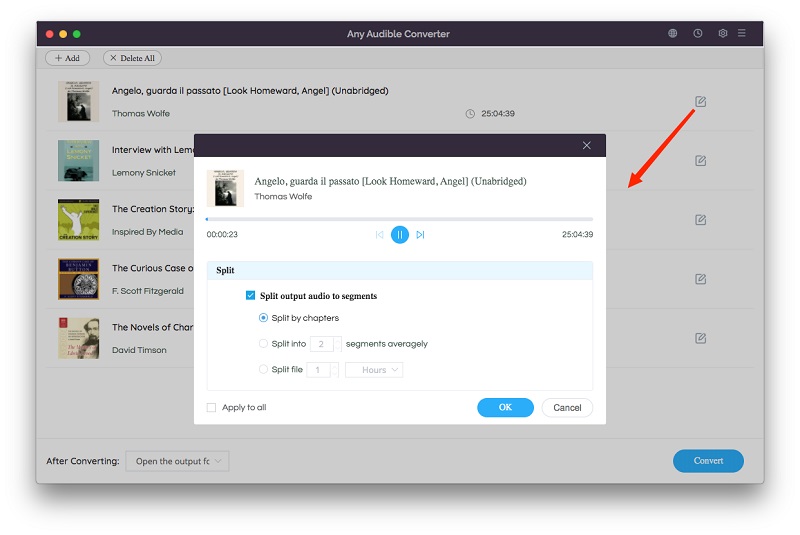
Click on the "Convert" button to start converting the podcasts to the MP3 format. After the conversion is completed, if you have chosen "Open the output folder", the folder will pop up and you can see the result in it.
The last thing to do is import the converted file into iPod and start listening without any limitation.
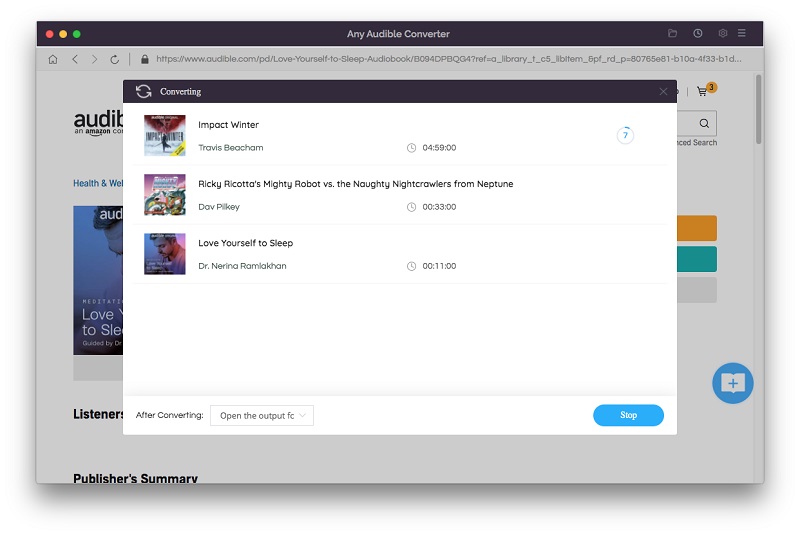
This article introduces three ways to play Audible audiobooks on iPod. Downloading the audible app is a very convenient way for iPod touch users. You can also use iTunes to transfer audiobooks to iPod Nano/iPod Shuffle for playback. But due to the limitation of format and file size, seeking the help of Any Audible Converter should be a more efficient method. It can not only help you transfer audiobooks to any model of iPod and other devices without limitation, but also support you to customize the length of chapters and so on.
Transfer Audible audiobooks to MP3 players without any limitation.
Enjoy listening to audiobooks on multiple devices.