Play Audible Audiobooks on SanDisk Sansa
This article will help you explore different ways to play Audible audiobooks on SanDisk Sansa.
Have you ever considered using Samsung Galaxy Watch to listen to Audible books while exercising? For those who like to listen to Audible audiobooks while exercising, bringing a phone to listen to audiobooks is inconvenient. Samsung Galaxy Watch offers you a better option -- wearing it while doing exercise, which is very light and compact, and can monitor your physical state. But how can you listen to Audible books on Samsung Galaxy Watch? Please keep reading, this article provides a great way to download audiobooks from Audible so that you can play them on your Samsung Galaxy Watch and make exercise even more fun!
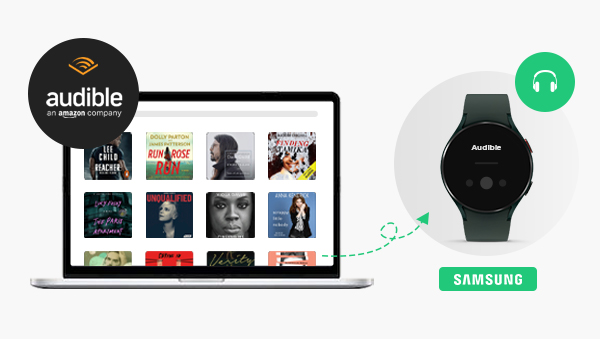

Samsung has reinvented itself with its Galaxy brand, delivering an impressive look and an appealing feel that has never been seen before. Many users are eager to listen to Audible books on Samsung Galaxy Watch, all for the comfort that comes with it. You do not need any Wi-Fi connections because it has a 4G data connection.
Among other things, Samsung Galaxy Watch monitors your health. Wearing this watch is like carrying around an electronic doctor. It detects spikes in your heart rate, records your calorie intake, and offers other fitness tracking features. More surprisingly, Samsung Galaxy Watch will also allow you to listen to audiobooks any time.
Samsung Galaxy Watch does not support Audible app, so you cannot listen to Audible books directly on your smartwatch. Therefore, to get an Audible books, you must first use an Audible Audiobook Converter to convert the audiobooks to another formats.
Any Audible Converter is an excellent software that helps users convert Audible Premium Plus/Audible Plus AA/AAX audiobooks and podcasts to M4A/M4B/MP3 without efforts. It also allows users to download converted audio files directly to the computer so that users could enjoy listening to Audible audiobooks wherever they go on their MP3 players. With converted audio files downloaded on other devices, you can even listen to Audible audiobooks without an Internet connection. You can convert audiobooks to MP3 format and then transfer them to Samsung Galaxy Watch.
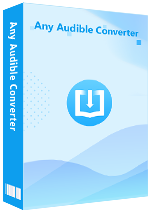
Here are steps to convert Audible books to MP3 format:
Launch Any Audible Converter on PC.
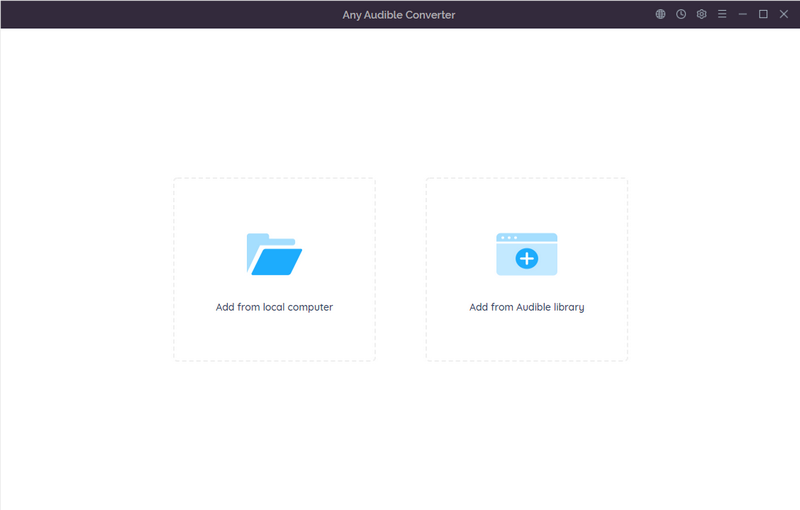
Click the setting button in the upper right corner. Choose MP3 format in "Format". You can also change other conversion settings including output quality, output path and regions of the website.
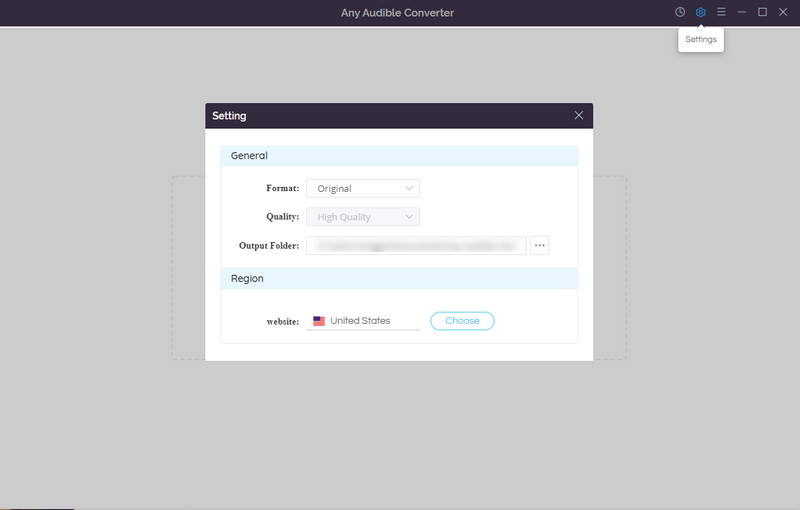
Click the "Add from Audible library" button and sign in.
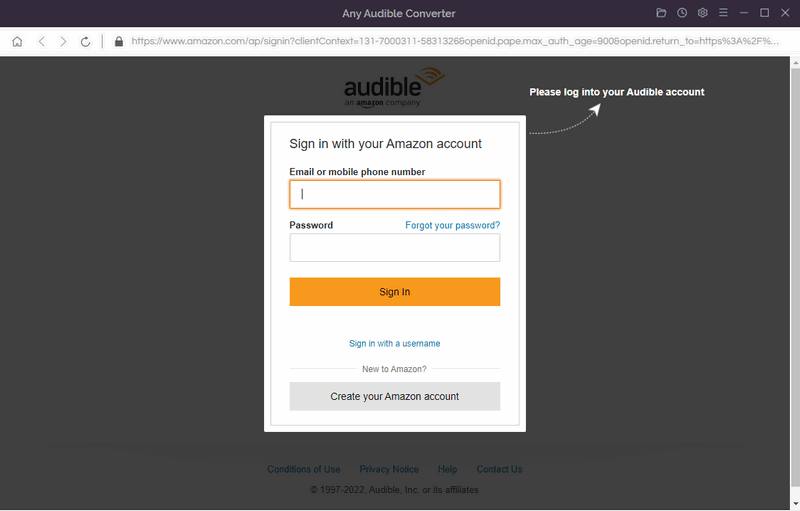
Search an Audible book in the Plus/Premium catalog and click it. Then click "Add to list".
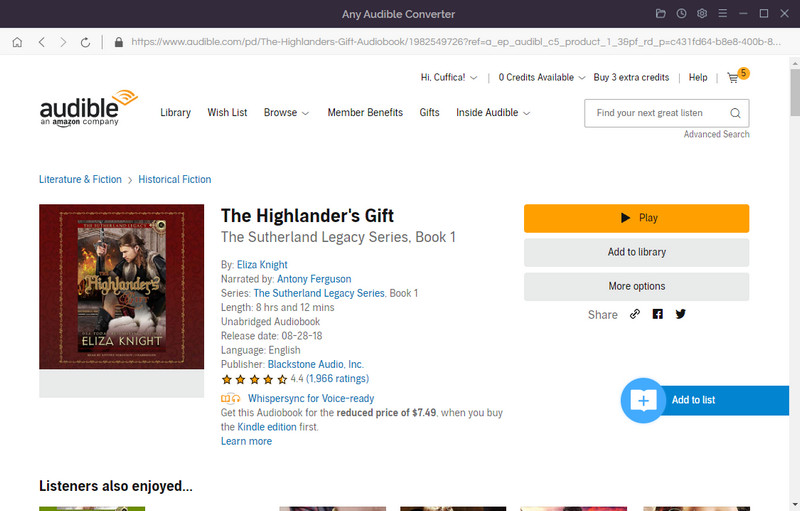
Based on step 4, you can also click "Save to list" to add the Audible book to the task list. In the task list, you can choose "Do nothing", "Open the output folder" or "Put system to sleep" after converting.
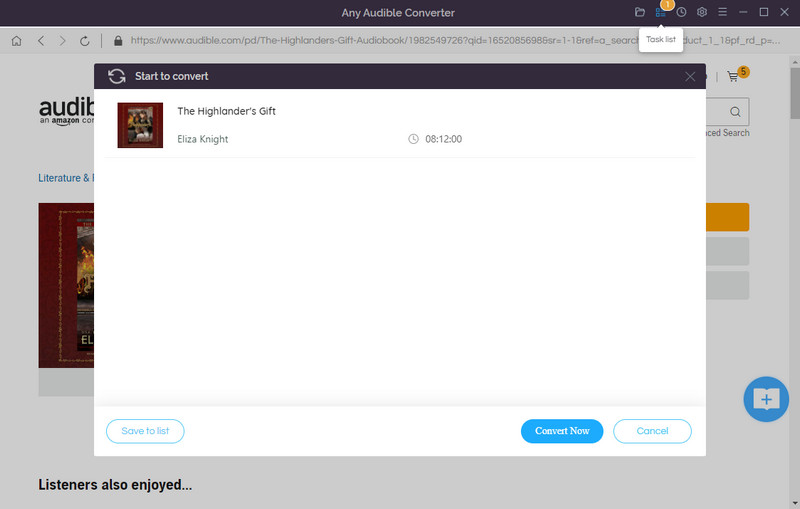
Click on the "Convert" button to start converting the Audible book to the output format you choose. After the conversion is completed, you can click the "History" button to find the well-converted files from the local drive.
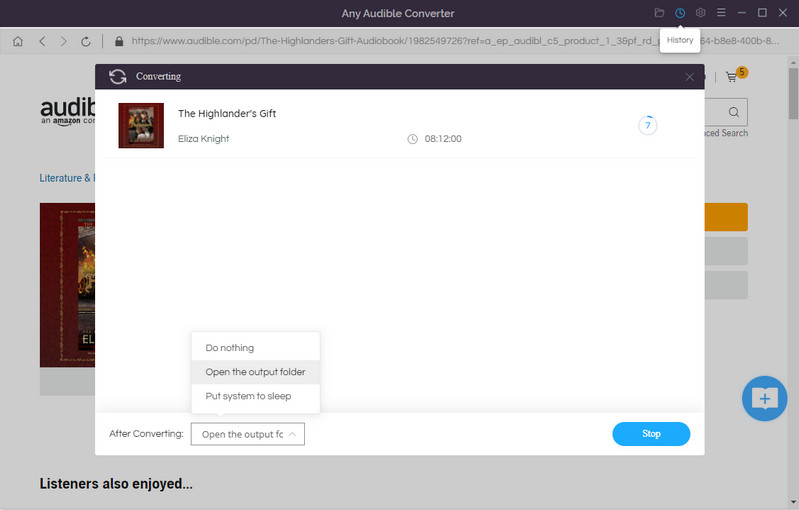
After converting Audible books to MP3 formats, you can transfer them to your Samsung Galaxy Watch.
Now that the audiobook in MP3 format has been downloaded to the computer, the next step is to transfer the audiobook to Samsung Galaxy Watch. Android users and iOS users need to use different methods to transfer audiobooks. The specific steps are as follows.
Steps to Transfer Audible Books for Android:
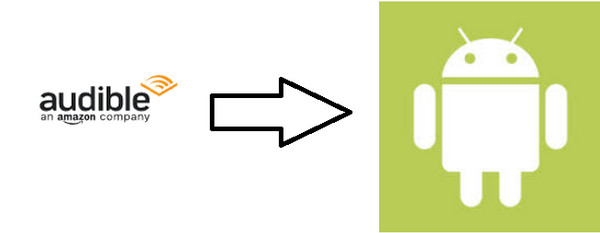
Audible audiobooks can not be added directly to Samsung Galaxy Watch on an Android device. You need to use the USB as an intermediary to upload the audiobooks to your watch.
Step 1. First, connect your Android phone to your computer and transfer the converted audiobooks to your phone.
Step 2. Next, open "Galaxy Wearable" on Samsung Galaxy Watch and select the "Add Content to Your Watch" option.
Step 3. Then click on the "Add Tracks" option and select the file you want to add to your Samsung Galaxy Watch.
Step 4. Finally, click the "Done" option and pair the Galaxy Buds with your watch to sync converted audiobooks.
Steps to Transfer Audible Books for iOS:
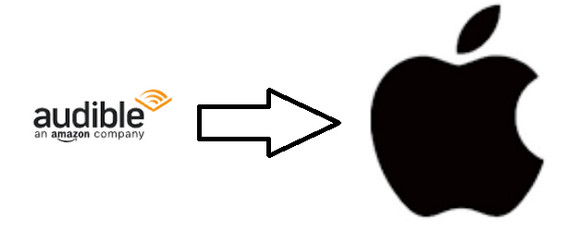
iOS users can use Gear Music Manager on Samsung Galaxy Watch. You can use Gear Music Manager to transfer audio files from your computer to your Galaxy Watch.
Step 1. First, connect your watch and computer under the same Wi-Fi network.
Step 2. Then open the "Music" app on Samsung Galaxy Watch and tap the "Phone" icon.
Step 3. Swipe to the "Now Playing" screen. Then go to "Music Manager" from the Music Library and click the "Start option" on your watch.
Step 4. Next, open a Web browser on your computer and point to the IP address displayed on your Galaxy watch.
Step 5. Finally, confirm the connection. And you are ready to start. You can manage the music library on your watch from your browser.
With the help of Any Audible Converter, you can convert Audible audiobooks to MP3 and transfer them to your phone. When you connect your phone to the Samsung Galaxy Watch, you can listen to audiobooks on your watch at any time. What a great thing!
This article will help you explore different ways to play Audible audiobooks on SanDisk Sansa.
This article will guide you to transfer Audible audiobooks to any MP3 players without restriction.