The 5 Best Free Audiobooks on Audible
This post recommends the five best free Audible audiobooks and will teach you how to save them.
Founded in 2002, Sonos develops and manufactures wireless smart audio systems for the home. Sonos wireless intelligent audio, combines wireless technology with high-quality sound. It supports local music, internet radio and online music services. Many people prefer to listen to music through the speaker because it can be turned up to a higher volume and has better sound quality. Likewise, for audiobook lovers, there are many who prefer to listen to audiobooks through speakers. Especially when you are at home, you can listen to audiobooks while doing housework, and both louder sound and higher sound quality can bring a better experience. Audible, as the preferred choice for most audiobook lovers, has the World's Largest Library of Audiobooks and is now on Sonos. Want to know how to play Audible audiobooks on Sonos? Check out this post, and you will get three ways to bring your favorite stories home.
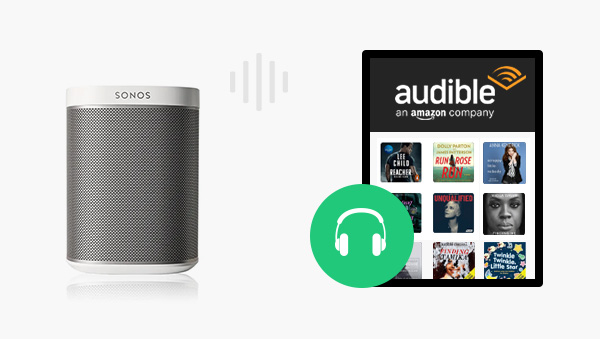
With the Sonos app, you can control all your speakers, adjust volume levels, combine products for simultaneous playback, or play different content in each room. It is more than just a piece of software, it is an intelligent platform that brings together hundreds of streaming and control services, including voice control. It currently includes streaming media platforms such as Spotify, 7digital, etc., and of course Audible. Read on to see how to play Audible audiobooks with the Sonos app.
Open the Sonos software. Click the "More" button at the bottom of the home page to enter.
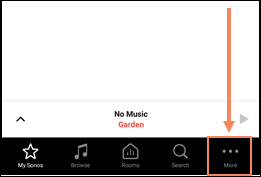
Click on the "Add Music Services" option. Once in, you'll see all the streaming platforms supported by Sonos software. Find Audible and select it, then click the "Add to Sonos" button.
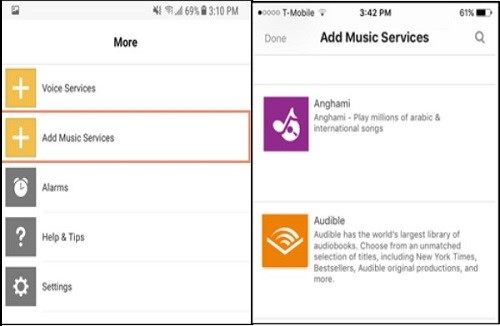
After the addition is complete, you need to log in to your Audible account. If you already have an Audible account, just click "I already have an account", otherwise, click "Try Audible free".
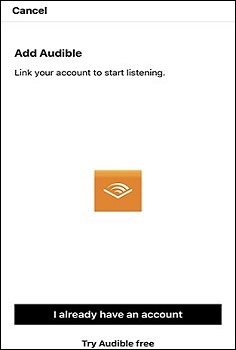
After successfully logging in, follow the instructions to authorize.
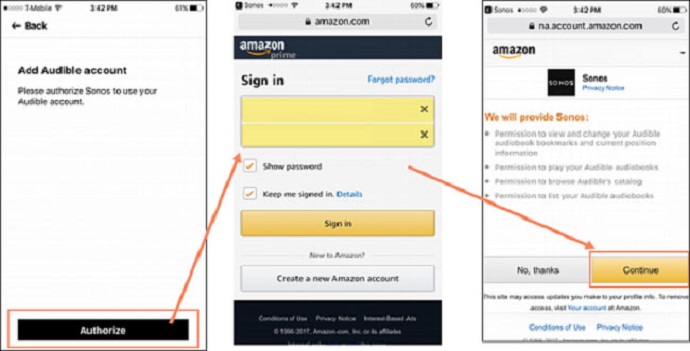
After the authorization is completed, you will be reminded that the authorization is successful. You can then go back to the Sonos app and set a name for your account. Then your library will automatically sync to the app.
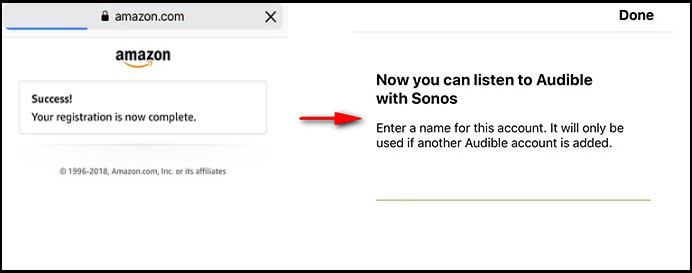
As Audible users, most of you have the Audible app on your phone. In fact, you can play Audible audiobooks on your Sonos without ever leaving your Audible app. Before you start, please make sure you have updated to the latest version of the Audible and Sonos app on your smartphone or mobile device.
Step 1: Connect to the same Wi-Fi as your Sonos speakers.
Step 2: Open the Audible app and go to your library. Next, click the audiobook you want to play on your Sonos speakers and then tap on "Connect to a Device" from the player screen right above the play button.
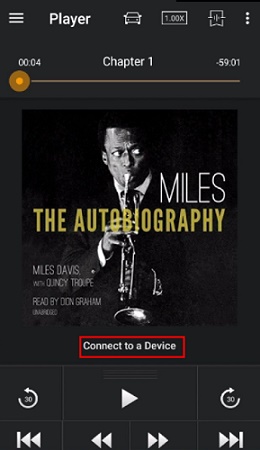
Step 3: Select the right Sonos speaker from the list of available devices.
Step 4: If this is your first time playing Audible on Sonos, you will be required to authorize first. Just click on "Continue" to authorize.
Both of the methods described above require authorization, but what if you want to play a DRM-protected Audible AA or AAX audiobook that your friend has shared with you? Or, if you want to listen to a chapter of an audiobook before bedtime and then have it automatically turned off, the method described above is obviously not for you. Don't worry, the next method will solve these problems perfectly.
First, you need to convert your Audible AA or AAX audiobook to a Sonos-compatible audio format. Any Audible Converter, as the name suggests, is a professional audiobook conversion software that supports converting Audible AA/ AAX audiobook files to a variety of formats that are more compatible with other devices, such as MP3, M4A, M4B and so on.
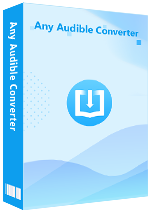
After installing and successfully logging in, you will see a very concise main interface like below.
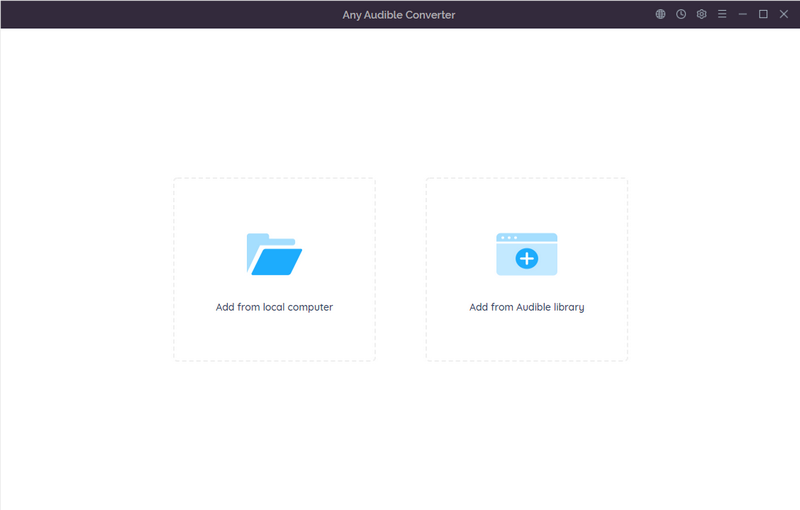
Click on the gear-like "Setting" button in the upper right corner. Here you can set the output format, output quality and choose the output path. The formats currently supported by Sonos mainly include MP3, AAC (MPEG4), AAC+, Ogg Vorbis, etc. Here you can choose MP3 as the output format.
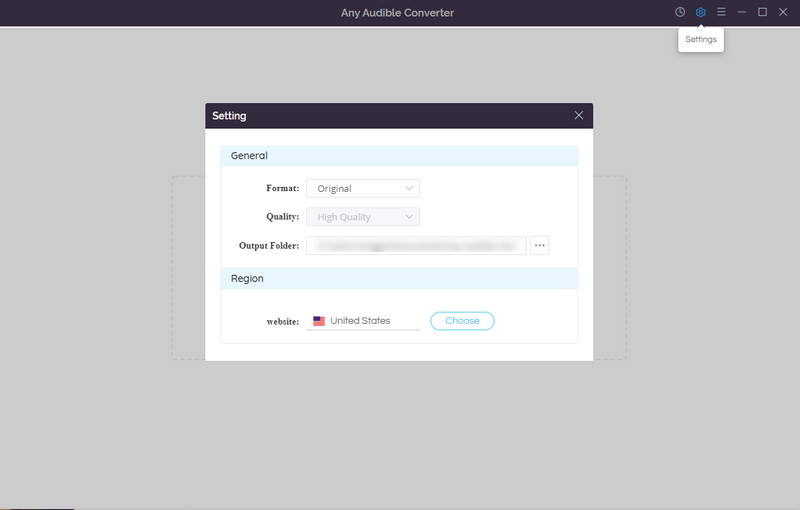
Click on "Add from local computer", choose the audiobooks you want to convert and transfer to Sonos.
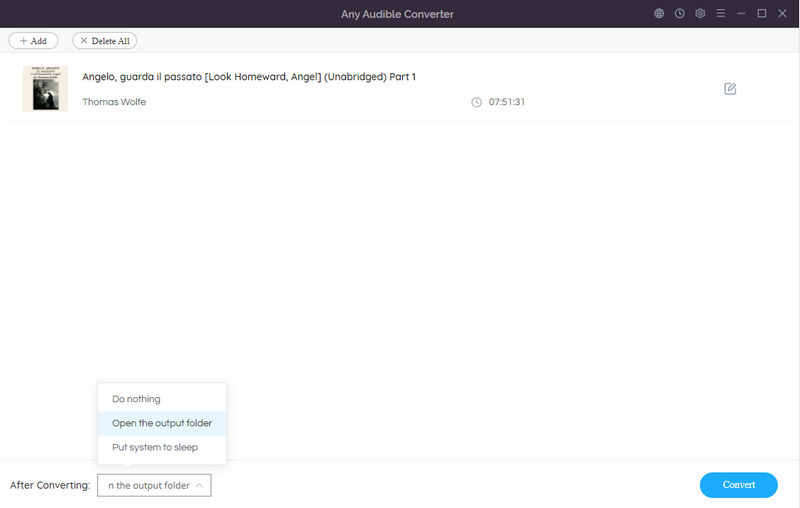
Click the "Convert" button to start the conversion. You can also click the "History" button to check the record of converted files after the conversion.
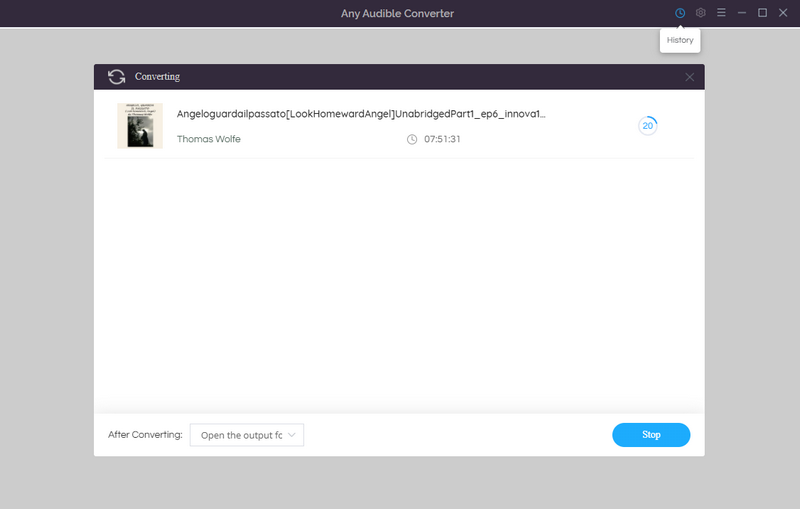
Download the Sonos desktop controller to your computer. Launch the program and select the "Manage" button and then type "Music Library Settings". Choose the "Add" button and navigate to your Audible files to transfer. Once you have transferred the converted audio files to Sonos, you can set the sleep timer by clicking Sleep Timer from the bottom of the Select a Music Source pane on the right side of the Sonos app.
All three methods have their pros and cons, but if you want to play Audible audiobooks that others have shared with you and want to be able to set a sleep timer, then the third method is the best for you. It's easy to do, you just need to convert and then transfer the file to Sonos.
This post recommends the five best free Audible audiobooks and will teach you how to save them.
Follow this article to see how to download Audible audiobooks to Mac in two ways.