How to Listen to Audible Audiobooks Offline
How to convert Audible audiobooks and listen to Audible audiobooks offline.
I bought audiobooks from Audible and Apple Books, but I can't play them on my iPod and car. How to convert these audiobooks to a format compatible with other devices?
As technology developed by leaps and bounds, it has changed the habits of life. Audiobooks allow people to listen to the recording of the text of the book, rather than hold a book and read it traditionally. Currently, there are many platforms in the market that provide audiobook services, such as Audible, Apple Books, as well as Google Play Books and Downpour, etc.
These platforms enable you to search and purchase any books you want to listen to. However, it is possible that most of the audiobooks you download are copyrighted, and if you transfer to some other unauthorized devices, the audio may not be recognized and played. Therefore, if you want to play audiobooks from Audible or Apple without any restrictions, you'd better convert these audiobooks to formats like MP3 to be compatible with other devices. After that, it will meet your need for quick access to information, easy to carry, and not bound by time and space.
So, how to convert audio files of Audible and Apple Books into other formats? This passage will explain it in detail. Here we go!
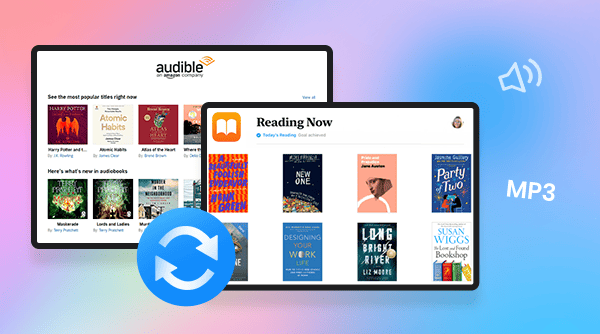
Why do users need to convert Audible audiobook? You have to know that Audible audiobooks are encoded in AA or AAX file formats that protected by Digital Rights Management (DRM), and customers may not play DRM-protected audible files on other mobile devices unless they have purchased, it does work that you download your favorite audiobook and save it to your mobile and listen to it offline. But after the subscription period, you are still not allowed to play it even play with Audible. Besides, AA or AAX file is not compatible with many other players. If you want to play the downloaded AA or AAX file on other devices, you will need to convert it to the more compatible MP3 format. So how to convert Audible audiobooks? Here is a very professional software that specializes in converting Audible audiobooks.
Any Audible Converter is a powerful, all-new, all-in-one yet easy-to-use audiobooks converter that allows users to convert AA, AAX audiobooks and podcasts from Audible/Audible Plus to versatile output formats like M4A/M4B/MP3 so that you can listen to your audiobooks on most of the music players. This software is available on both Windows and Mac computers. Besides that, Any Audible Converter will keep the original chapters and ID3 tags after conversion and even allows you to part your audiobooks by chapters, lengths, and segments.
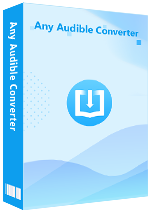
There are two main ways to convert audiobooks with this software. One is to convert AA and AAX files that have already been downloaded locally, and the other is to directly download and convert audiobooks in the Audible library. The following is a step-by-step guide to each of these two areas.
After installed and successfully logged in, you will see a very concise main interface like below.
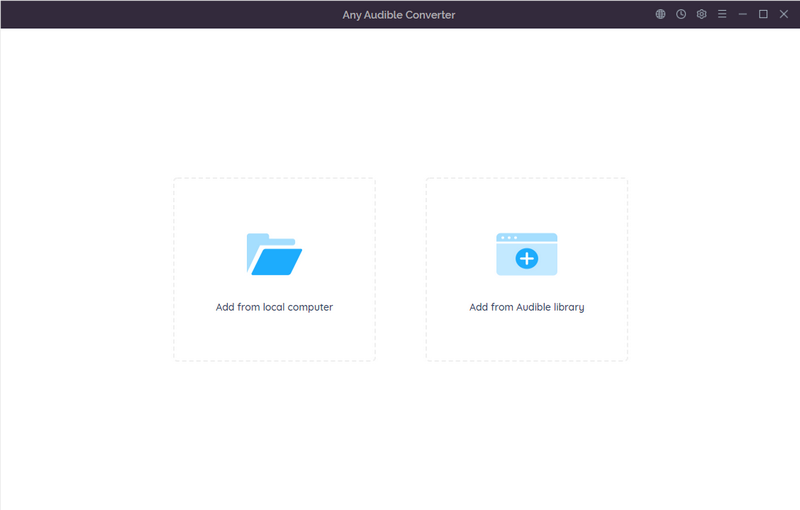
Please click on the gear-like "Setting" button in the upper right corner. Here you can set the output format including "Original, M4A, M4B, MP3", output quality including "High Quality, Small Size" and choose the output path.
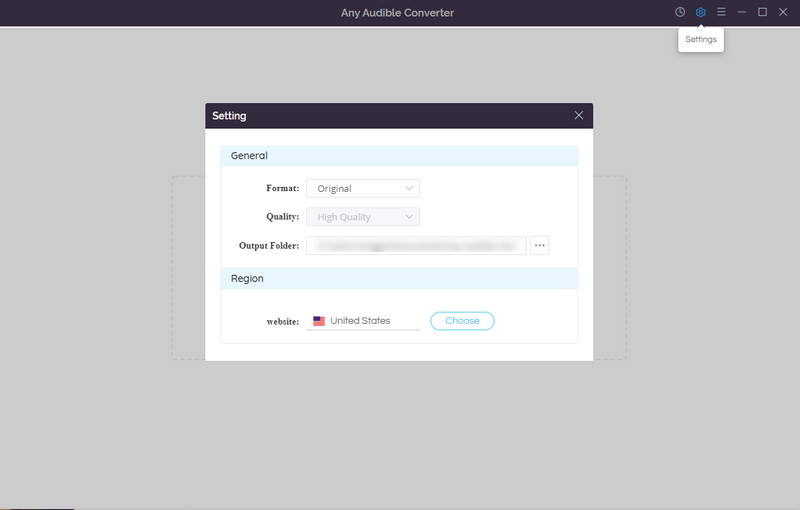
Method 1: Click the "Add from local computer" button to add local audiobooks to Any Audible Converter. Or you can drag files directly into Any Audible Converter. After adding some files, you can continue to add other audio files to the converter by clicking the "Add" button in the upper left corner, or delete all the added files that do not need to be converted by clicking "Delete All" near the "Add" button. Then you can choose "Do nothing", "Open the output folder" or "Put system to sleep" after converting.
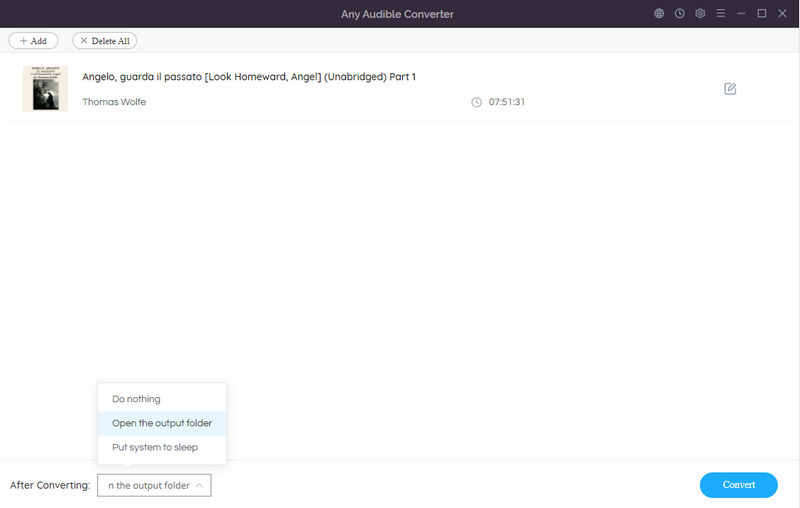
Method 2: Click on the "Add from Audible Library" button and log in Audible. Choose any audiobook you like from Audible library and then click "Add to list" button.
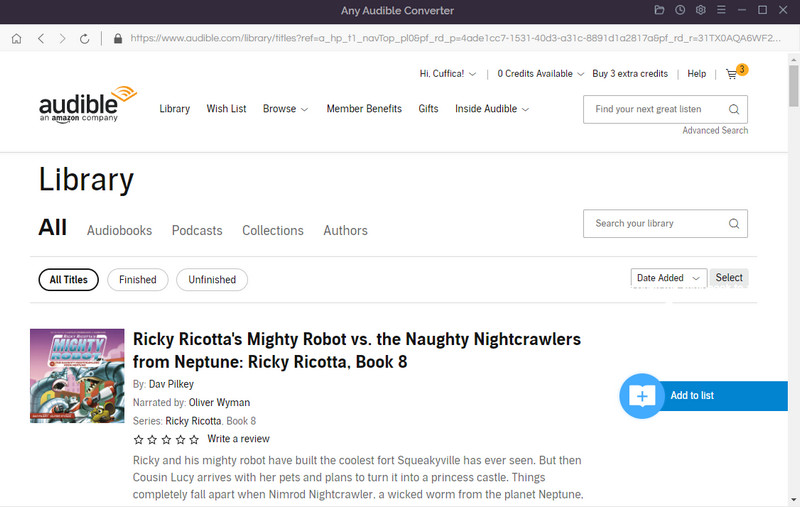
If there are other Audible audiobooks need to convert, please click "Save to list" button to continue. And then, click "Task List" button to check the books you add.
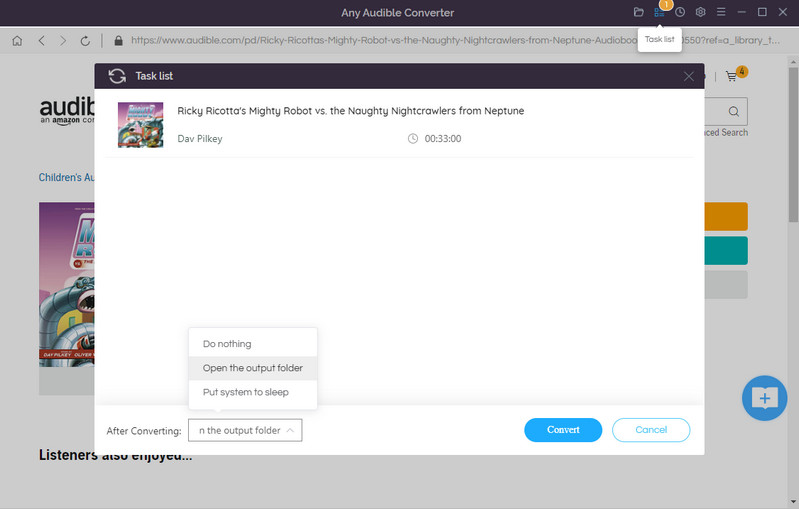
After adding to the converter, you will see there is an "Advanced Setting" button next to the name of the book. Click this button and a setting page pops up. Here you can split the audio file into segments.
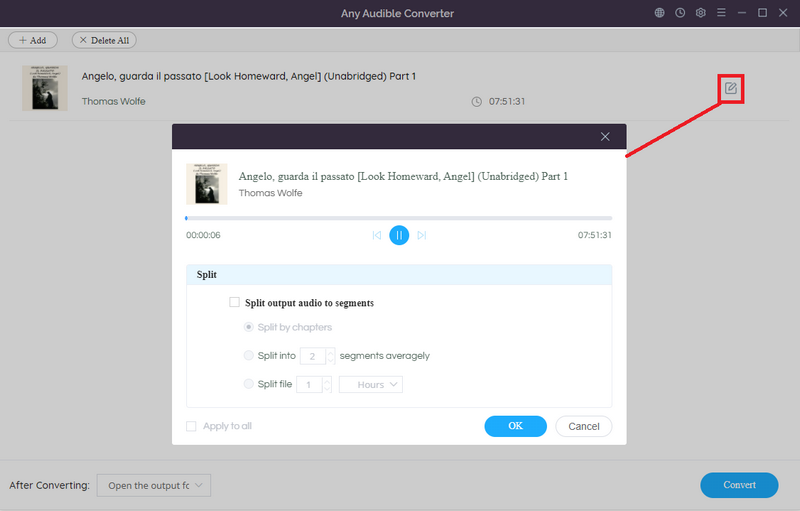
Now make sure all the settings are finished, and then click the "Convert" button to start the conversion. You can also click the "History" button to check the record of converted files after the conversion.
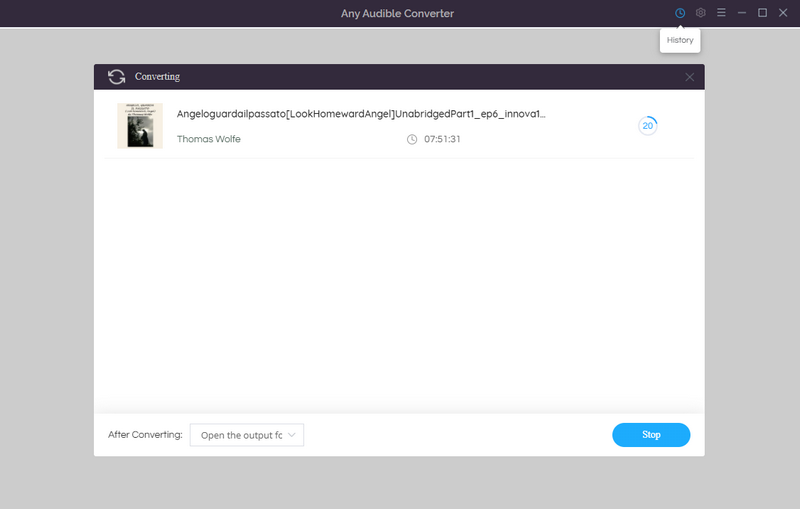
iTunes is a free digital media player application for Mac and PC that manages and plays digital music, video, podcast and audiobooks. One tiny difference is that the iTunes for Windows computers that integrates music, audiobooks, and videos in one platform. While since the release of macOS 15, the iTunes on Mac has been split into separate platforms like Apple Books, Apple Music, etc.
Just like Audible, iTunes or Apple audiobooks are protected by FairPlay, which is a digital right management (DRM) technology developed and used by Apple to prevents content from being copied, shared or played on non-authorized devices. In addition, the output format of its audiobook is AAC, which also need to be converted to popular formats such as MP3, WAV, FLAC, AIFF, AAC, or ALAC if you want to play them on other devices. No matter your computer is a windows or Mac system, if you want to convert audiobooks from Apple, you really should try NoteBurner iTunes Audio Converter.
NoteBurner iTunes Audio Converter is a powerful Apple Music Converter for Apple Music users, which will help you record and convert Apple Music files, audiobooks and other downloaded music from iTunes to other format. The main features of the software include recording and converting M4A/M4B audiobooks, Apple Music files, iTunes M4P music and podcasts to MP3, WAV, FLAC, AIFF, AAC, or ALAC format.
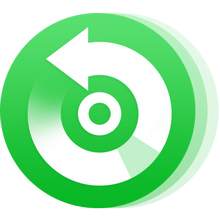
After installed and successfully logged in, you will see a highly simplified interface like below.
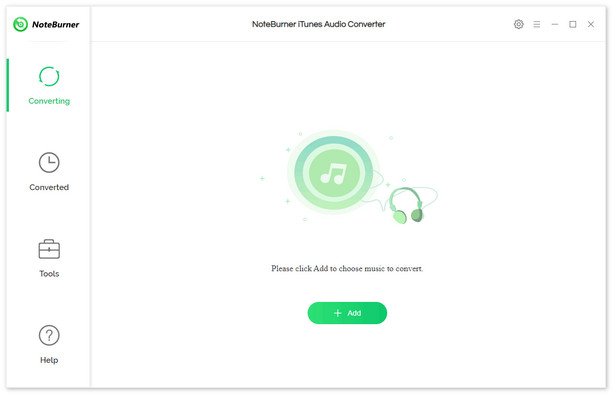
Click on the gear-like "Settings" button at the top right. Then there will be a pop-up window which allows you to set output settings and convert settings including conversion mode and speed, output format, bit rate, sample rate and proxy.
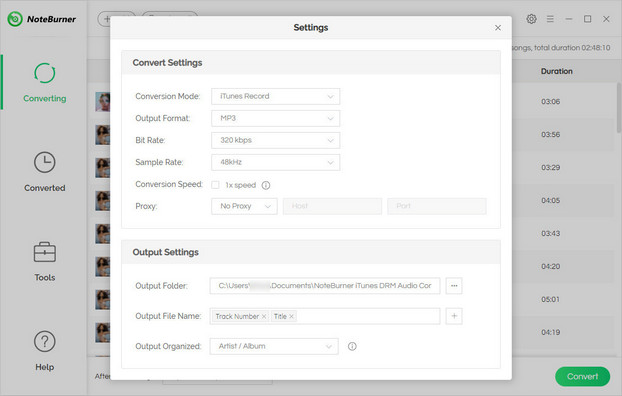
Click the "Add" button, and then you will see a pop-up window which will show you all the iTunes folders including music, audiobooks and M4P audio. Please click "Audiobooks" button and chose the audiobooks you want to convert from the library.
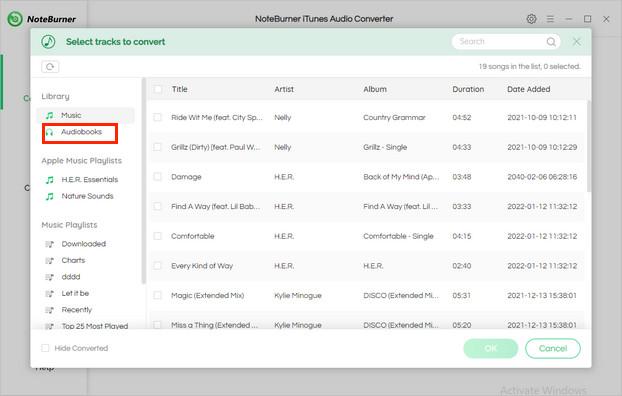
Click the "Convert" button to start conversion. After the conversion is done, you can find the converted audios by clicking the "Converted" button.
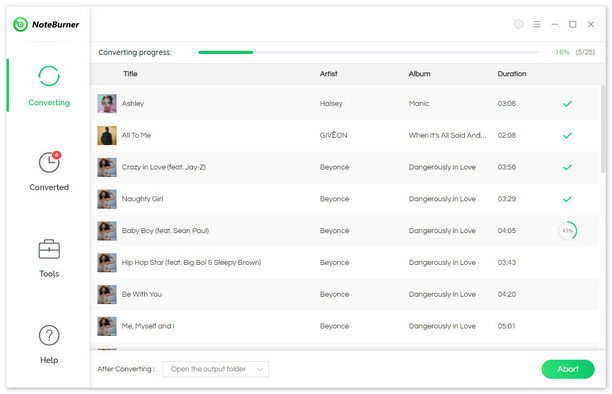
Any Audible Converter, as a professional audiobook converter, not only supports converting local downloaded audiobook files, but also, more conveniently, if you don't want to download them, you can directly log in to your Audible account and download and convert them directly from the library online. For Apple users, with NoteBurner iTunes Audio Converter, you can directly enjoy audiobooks and music conversion with one tool to meet your multiple needs. So what are you waiting for! Just download and try it yourself.
How to convert Audible audiobooks and listen to Audible audiobooks offline.
How to convert Audible audiobooks to MP3 enables playback on a variety of devices.